How to change Creatio language
You can change the system interface language in the user profile. These settings apply individually to the users who changed their language.
1.Click the profile picture at the top right corner and select [Your profile].
2.On the profile page, select the needed language from the available list and save the changes (Fig. 1).
Fig. 1 Changing the interface language
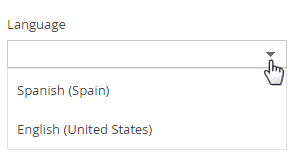
After changing language, you will need to log in again.
Note
If you do not see the needed language in the list, it may be disabled. You can find more information about enabling additional languages in a separate article.
Note
System administrators can change interface language for different users in the [Users and roles] section.
Creatio interface, including sections, columns, pages and lookups will be displayed in the language specified in the user profile (if the corresponding translation is available). The actual section data, such as account or contact names, notes and knowledge base articles are not localized and will always be displayed in the language they were entered.
Note
If a value has s a translation for the currently selected language, it will be displayed in that language. If no translations are found, the value will be displayed in the language it was originally added.
See also
•How to translate the interface and system elements in Creatio






