Applying the advanced filter with grouping filter conditions
You can create advanced filters with several logical operators. For example, you can display all customer accounts who reside in New York, and those that have no city specified:
1.Open the Accounts section. From the [Filter] menu, select the [Switch to advanced mode] option (Fig. 1).
2.Apply the “Type = Customer” condition:
a.Click the <Add condition> link.
b.In the opened window, select the account column, for example, “Type”. Click the [Select] button.
c.In the filter setup area, click the <?> link. In the opened window, select the needed value for the selected column “Category = VIP”. Click the [Select] button.
3.Add the “City = New York” condition in the same manner.
4.To apply the “City is not filled in” condition:
a.Click the <Add condition> link.
b.In the opened window, select the “City” column. Click the [Select] button.
c.In the filter setup area, click the condition type and select the “is not filled in” condition from the menu.
5.Group the needed conditions and set a different logical operator for them:
a.Holding down the Ctrl key, select the conditions to group (Fig. 1).
Fig. 1 Selecting filter conditions to be grouped

b.From the [Actions] menu, select the [Group] option (Fig. 2).
Fig. 2 Grouping filter conditions
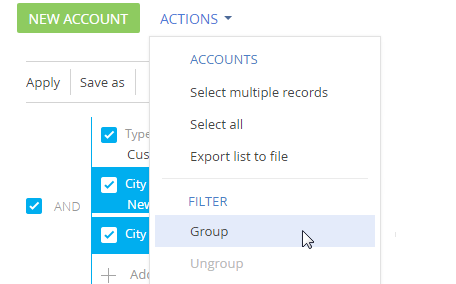
As a result, the selected conditions will be combined in a separate group.
c.Set “AND” as the logical operator of the root group and “OR” as the logical operator for the newly created group by clicking the operator name (Fig. 3).
Fig. 3 Setting a logical operator for the group of filter conditions

6.Click the [Apply] button.
As a result, only the accounts of the “Customer” type for which the “New York” value or no value is specified in the [City] field will be displayed in the section.
See also






