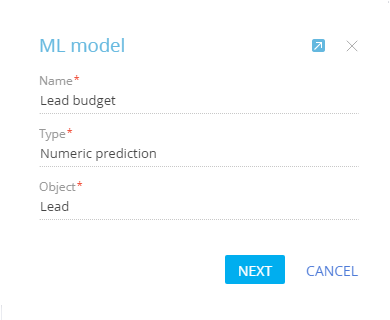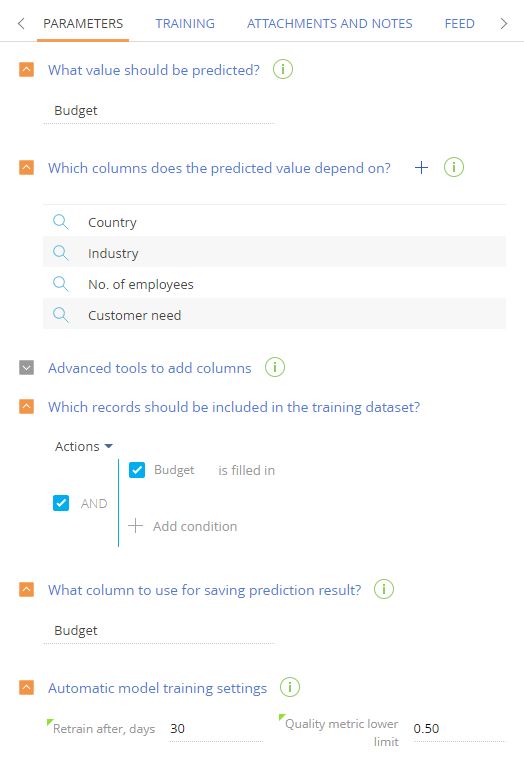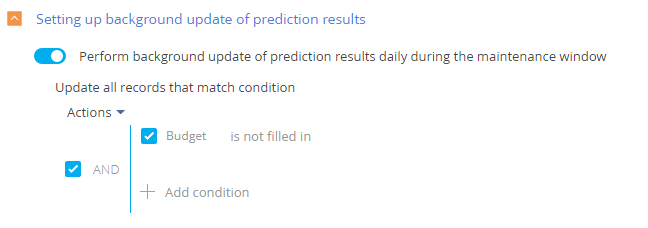Numeric field value prediction
You can set up a machine learning model that will predict the value in a numeric field. The prediction will be based on the data available in the record and existing records, where the predicted field has already been populated.
Case
You can create a model that will predict the budget of a lead based on the type of customer need and the customer’s company size, country, and industry.
The [Leads] section is available in the following Creatio products: Marketing Creatio, Sales Creatio, team edition, Sales Creatio, commerce edition and Sales Creatio, enterprise edition.
I. Create a numeric value prediction model
1.Click  to open the System Designer.
to open the System Designer.
2.Open the [ML models] section and click [New model].
3.Populate the mini page for creating the ML model (Fig. 1):
Fig. 1 Mini-page for a numeric value prediction model
a.[Name] – enter the name of the prediction model, which will help you easily identify it in the list of the [ML models] section and when selecting a model for the [Data prediction] process element.
b.[Type] – specify the task to be resolved via the ML model. For example, “Numeric prediction.”
c.[Object] – the prediction model will be configured for the records of this object (section, detail, or lookup). For example, to use the model in the [Leads] section, select the “Lead” object here.
II. Numeric value prediction model parameters
After the required fields of the model are populated:
1.Go to the [Parameters] tab and specify additional model parameters (Fig. 2):
Fig. 2 Additional parameters of the prediction model
a.[What value should be predicted?] – select the field to be predicted. The list contains all numeric fields of the selected object. For example, to predict the lead budget, select the [Budget] field from the list.
b.[Which columns does the predicted value depend on?] – specify the columns that Creatio will correlate with the value of the predicted field. For example, if a lead budget must depend on the customer’s need, the number of employees, country, and industry — add the [Customer need], [No. of employees], [Country], and [Industry] columns here. Creatio will analyze how the [Customer need], [No. of employees], [Country], and [Industry] columns were populated for existing leads and how this correlates with the corresponding values in the [Budget] field.
c.[Advanced tools to add columns] – if necessary, use queries to add additional training data to the prediction model. This functionality is intended for the developers. More information about creating data queries for machine learning models is available in the Development guide.
If the [Query for selecting additional training data] and [Query for selecting additional prediction data] values are identical, you can populate only the [Query for selecting additional training data] field.
d.[Which records should be included in the training dataset?] – specify the filter for selecting records for “model training”. Creatio will use these records to determine the correlation between the predicted value and the columns that the prediction is based upon. For example, to train a lead budget prediction model, we would need to analyze only the records where the [Budget] numeric field is populated.
Note
You can add columns from the connected objects to the training selection.
e.[What column to use for saving prediction result?] – Usually, the prediction result is saved in the column whose value was predicted. If you want the prediction result to be saved in another column, specify it in this field. For example, you can add a [Predictive budget] column to the lead page via the section wizard and save the obtained result therein.
2.Populate automatic model training settings. Creatio will periodically “retrain” by analyzing the updated training dataset.
a.In the [Retrain after, days] field, specify the interval between model training sessions. After the set number of days, the model will be retrained using records that match the filter. The first model training session starts automatically when the [Prediction enabled] checkbox is selected.
b.In the [Quality metric lower limit] field, specify the lowest quality metric of the prediction model. When the model is trained for the first time, this threshold will determine the minimum acceptable quality that the model needs to reach before it can be used in Creatio. If the quality of a model drops below the lower limit, the model is deemed unusable. We recommend setting the quality metric lower limit to at least 0.50. The accuracy score of the machine learning model ranges from 0.00 to 1.00 (1.00 being the highest, and 0.00 being the lowest). The accuracy of machine learning models is calculated by dividing the number of successful predictions by the total number of predictions to evaluate the success rate of its learning patterns. Please refer to this article to learn more about how the prediction accuracy score is calculated.
Note
The quality of the prediction model may decrease during subsequent training sessions if, for example, certain columns are no longer being populated on the record page, but are still specified in the [Which columns does the predicted value depend on?] field. To prevent this from happening, make sure that the columns used in the prediction model are relevant before each training session to prevent it from reaching the lowest quality threshold.
3.Click [Save].
4.If you want Creatio to predict the numeric value for all existing records, enable the [Setting up background update of prediction results] setting and configure the filter (Fig. 3). As a result, the values will be predicted for all existing records that met the filter criteria on the background, in batches. For example, the [Budget] field will be predicted for all leads that meet the filter criteria. The [Setting up background update of prediction results] setting enables predictions for batches of records that meet the specified filter criteria. Numeric prediction models can be triggered either by a business process or by this setting.
Fig. 3 The [Setting up background update of prediction results] setting a filter
Batch predicting is performed during the Creatio maintenance windows. You can set up the period when Creatio is least loaded (to run resource-heavy processes) in the [Maintenance periods] lookup.
III. Numeric value prediction model advanced settings
Click the [Advanced settings] tab if you want to specify additional prediction model parameters.
1.Use the [Advanced tools to add columns] area to set up a query for the selection of additional columns that the predicted value depends on. Note that creating queries requires coding. Learn more in the “Creating data queries for the machine learning model” article.
2.The values in the [Advanced model parameters] field group are populated automatically. You can edit them and change their values, if necessary.
a.[Minimal training records count] – the minimal number of records needed for training a model. The training will not be performed if the number of historical records is insufficient.
b.[Maximal training records count] – the maximum number of records needed for training a model. If the data set by the configured filter has more records than specified in this field, Creatio will only use the maximal number of records. The rest will not be truncated.
3.If you plan to modify the model, clear the [Prediction enabled] checkbox. We recommend configuring the model fully before enabling it. The prediction itself will start only when the model is trained up to sufficient quality, specified in the [Quality metric lower limit] field.
As a result, a new ML model will be added to Creatio. When triggered by a business process, the model will predict and populate the values for the needed records.
The lead budget prediction model will analyze the values in the [Customer need], [No. of employees], [Country], and [Industry] fields of leads whose [Budget] field is populated. The more data it analyzes, the higher the quality metric will become.
Once the quality is high enough, the model will predict the scores for the lead budget based on the values in the [Customer need], [No. of employees], [Country], and [Industry] columns.
Contents
•Basic predictive analysis glossary