Setting up an email account of a pre-configured provider
Before you can set up a mailbox of an email provider, basic integration with that provider must be set up in bpm’online. By default, bpm’online is integrated with the following email providers:
-
AOL
-
GMail
-
Mai.ru
-
Office 365
-
Yahoo
-
Yandex.ru
-
Zoho.
If you use another provider, you will need to add that provider’s IMAP/SMTP or Exchange parameters to bpm’online. Email provider integration is configured by system administrators.
To configure email account of a pre-configured provider:
1.Open the [Email] tab on the communication panel, then click  and select [New email account]. As a result, the email account authentication window will open.
and select [New email account]. As a result, the email account authentication window will open.
2.Enter email address and click the [Next] button. The email provider will be identified according to the domain name.
If the provider was not identified automatically, a window will open, where you will be able to specify the provider manually (Fig. 1).
Fig. 1 Selecting email provider for synchronization
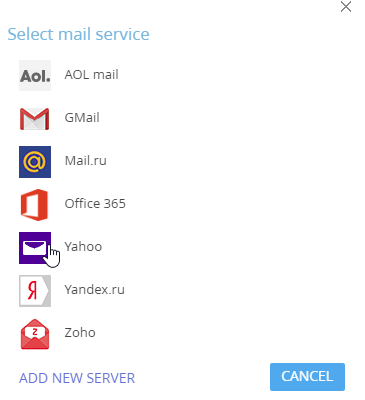
3.Enter a password and click [Sign in] (Fig. 2).
Fig. 2 Signing in a mailbox account
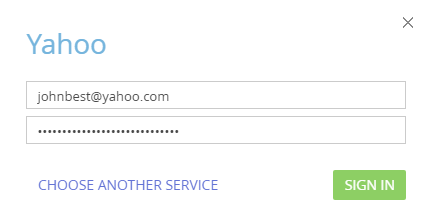
As a result, an email account with default parameters will be created in bpm’online. You can start working with emails or customize additional mailbox settings (add signatures, configure synchronization period, etc.).
See also
•Setting up a GMail account using OAuth
•Setting up an email account on the corporate domain






