Setting up an email account on the corporate domain
If you use corporate email domain, you will need to set up integration with the corporate email provider by the IMAP/SMTP or Exchange protocol and match domain names to corresponding email providers. This is performed by a system administrator.
To configure email account on a corporate domain:
1.Open the [Email] tab on the communication panel, then click  and select [New email account]. As a result, the email account authentication window will open. This method of adding the account does not depend on the availability of configured accounts.
and select [New email account]. As a result, the email account authentication window will open. This method of adding the account does not depend on the availability of configured accounts.
2.Enter email address and click the [Next] button. The email provider will be identified according to the domain name.
If the provider was not identified automatically, you will be able to specify it manually.
Note
The mailbox with corporate domain address (for example, mycompany.com) can be serviced by a global email provider (for example, Yahoo or GMail). If you do not know which email provider to choose, verify this with your system administrator.
3.Enter a password and click [Sign in] button (Fig. 1).
Fig. 1 Singing in to an email account of a corporate provider
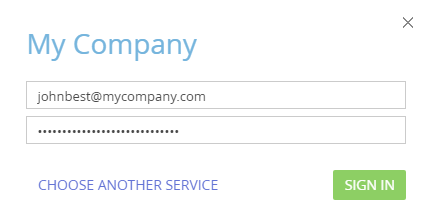
As a result, an email account with default parameters will be created in bpm’online. You can start working with emails or customize additional mailbox settings (add signatures, configure synchronization period, etc.).
See also
•Setting up a GMail account using OAuth
•Setting up an email account of a pre-configured provider






