On the color customization page, change the color of the side panel in bpm’online (Fig. 1).
Fig. 1 Example of side panel color scheme
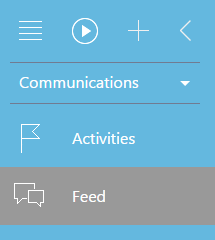
To start the customization, open the system designer by clicking the  button in the top right corner of the application. Then click the [Color customization] link in the [Set up view] block.
button in the top right corner of the application. Then click the [Color customization] link in the [Set up view] block.
Attention
You can customize the color only if you have the right to perform the "Access to color customization" system operation (CanManageSectionPanelColorSettings).
| Section panel background | Main background color of the section panel. The value is saved in the "Section panel background" system setting (SectionPanelBackgroundColor). |
| Text in section panel | Main color of all section headings in the section panel. The value is saved in the "Text in section panel" system setting (SectionPanelFontColor). |
| Selected section background | Background color of the selected section in the section panel. The value is saved in the "Selected section background" system setting (SectionPanelSelectedBackgroundColor). |
| Text in selected section | Heading color of the selected section in the section panel. The value is saved in the "Text in selected section" system setting (SectionPanelSelectedFontColor). |
The system also saves the default color settings. If necessary, you can restore them by clicking the corresponding button.
Attention
The color settings are applied to all users of the system.
See also






