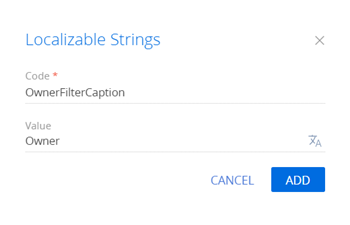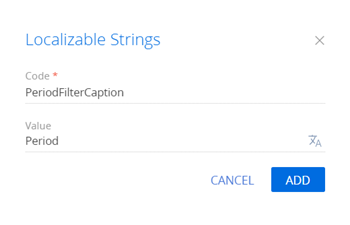Set up the quick filters section block
Add a quick filters block to the Contracts section. Filter contracts by contract start date and owner.
Create a schema of the replacing section view model
-
Go to the Configuration section and select a custom package to add the schema.
-
Click Add → Replacing view model on the section list toolbar.
/scr_add_replacing_module.png)
-
Fill out the schema properties.
- Set Code to "ContractSectionV2".
- Set Title to "Page schema - "Contracts" section".
- Set Parent object to "ContractSectionV2".
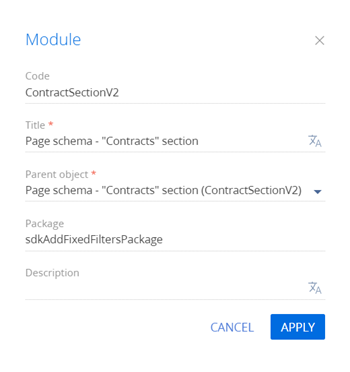
-
Add localizable strings that contain filter names.
-
Add a localizable string that contains the name of the filter by owner.
-
Add a localizable string that contains the name of the filter by period.
-
-
Implement the filtering behavior. To do this, implement the
initFixedFiltersConfig()method in themethodsproperty. In the method, create a configuration object with the array ofPeriodFilterandOwnerFilterfilters, assign the object link to thefixedFiltersConfigattribute of the view model.View the source code of the replacing view model schema of the section below.
ContractSectionV2define("ContractSectionV2", ["BaseFiltersGenerateModule"], function(BaseFiltersGenerateModule) {
return {
/* The name of the section object schema. */
entitySchemaName: "Contract",
/* The methods of the section view model. */
methods: {
/* Initialize the fixed filters. */
initFixedFiltersConfig: function() {
/* Create a configuration object. */
var fixedFilterConfig = {
/* Specify the section object schema as the object schema for the fixed filters. */
entitySchema: this.entitySchema,
/* The array of filters. */
filters: [
/* The period filter. */
{
/* The filter name. */
name: "PeriodFilter",
/* The filter caption. */
caption: this.get("Resources.Strings.PeriodFilterCaption"),
/* Set the data type to data. */
dataValueType: this.Terrasoft.DataValueType.DATE,
/* The start date of the filtering period. */
startDate: {
/* Filter data from the [Date] column. */
columnName: "StartDate",
/* Set the default value to the start of the current week. */
defValue: this.Terrasoft.startOfWeek(new Date())
},
/* Set the end date of the filtering period to the end of the current week. */
dueDate: {
columnName: "StartDate",
defValue: this.Terrasoft.endOfWeek(new Date())
}
},
/* The owner filter. */
{
/* The filter name. */
name: "Owner",
/* The filter caption. */
caption: this.get("Resources.Strings.OwnerFilterCaption"),
/* Filter data from the [Owner] column. */
columnName: "Owner",
/* Set the default value to the current user contact specified in the system setting. */
defValue: this.Terrasoft.SysValue.CURRENT_USER_CONTACT,
/* Set the data type to lookup. */
dataValueType: this.Terrasoft.DataValueType.LOOKUP,
/* The filter. */
filter: BaseFiltersGenerateModule.OwnerFilter
}
]
};
/* Assign the link to the created configuration object to the [FixedFilterConfig] attribute. */
this.set("FixedFilterConfig", fixedFilterConfig);
}
}
};
}); -
Click Save on the Designer's toolbar.
Outcome of the example
To view the outcome of the example, refresh the Contracts section page.
As a result, Creatio will display the fixed filters block in the Contracts section. The block will let you filter contracts both by start date and owner.
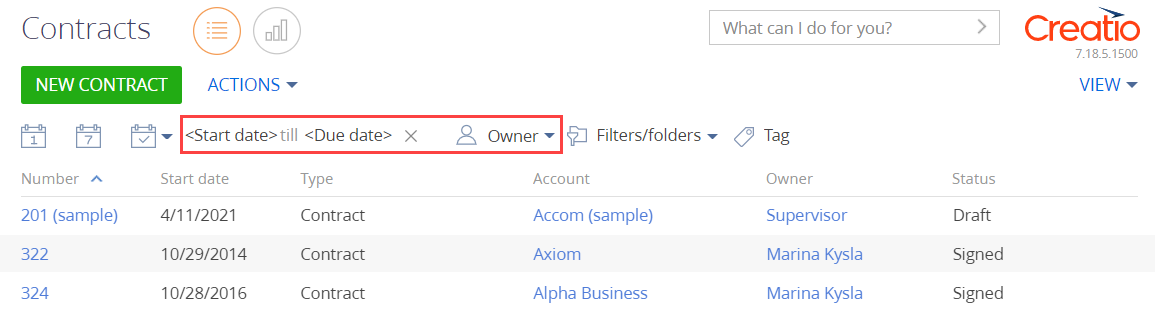
/scr_add_button.png) button in the context menu of the Localizable strings node.
button in the context menu of the Localizable strings node.