The [Configuration] section. The [Data] tab
Glossary Item Box

Introduction
When delivering packages to customers, it is sometimes necessary to install additional data for correct operation of all functions. Binding data to a package enables you to achieve this purpose.
The [Data] tab of the [Configuration] section displays information about the data bound to a package.
Fig. 1. List of configuration elements on the [Data] tab
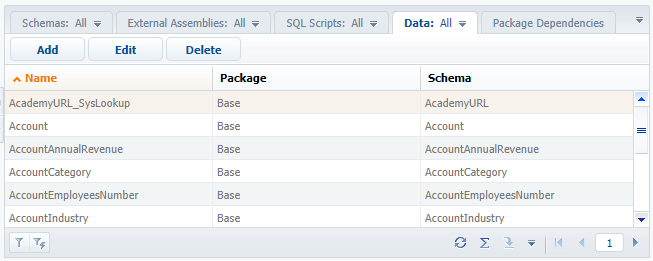
The [Data] tab actions
You can use the following actions on the tab (Fig.1):
[Add] – add new data. The action opens a new page of binding data to package.
[Edit] – edit previously bound data. The action opens a page of binding data to package for editing selected data from the list.
[Delete] – delete previously bound data.
The page of binding data to packages
Displays properties of the data bound to a package. It contains the [Properties] and [Bound data] tabs.
The [Properties] tab
The [Properties] tab is used for installing the properties of package bound data (Fig.2).
Fig. 2. The [Properties] tab
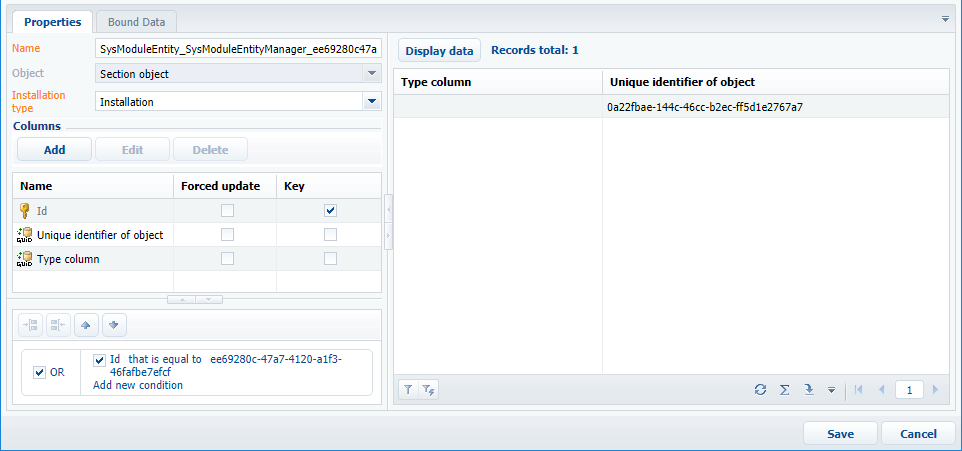
The tab contains the following fields and groups:
1. [Name] – the name of the data bound to a package.
2. [Object] – the object that package bound data are connected to. Use the caption and not the object name when you select it.
3. [Installation type] – specificities of adding the bound data to the application during package installation. The following types are available:
- [Initial installation] – the data will be added to the corresponding tables during the first package installation. This installation type is enabled only if the package is installed via WorkspaceConsole. Not recommended.
- [Installation] – the data will be added to the application during the first package installation or updated during the package update process. This installation type is the most common one and is used by default.
- [Update existing] – only the object columns with the selected [Forced update] checkbox in the [Columns] group will be updated during the package update process. This installation type is used, for example, when delivering the hotfix updates.
4. [Columns] – the object bound columns selected in the [Object] field. All object columns are added by default. You can edit the list of columns and their properties via actions. Column properties:
- [Name] – the name of an object column.
- [Forced update] – the checkbox indicating that data update is required when you update the package. It is recommended for installation in case of using the [Update existing] installation type.
- [Key] – the key column checkbox. By default the key is installed for the primary column of an object. If compound keys are used in the database, select the columns that make up a compound key. The primary column should not be included into a compound key.
5. Data filter – enables creating conditions that will be used when filtering the selected object records that are being bound to a package. If the filter is not set, all the application data connected to the selected object will be bound. The filtered data can be displayed via the [Display data] action.
The tab actions:
1. [Display data] – displays data bound to a package.
2. [Save] – saves the data bound to a package and closes the page of binding data.
3. [Cancel] – closes the page of binding data without binding the data.
The [Bound data] tab
The [Bound data] tab is used to display the data that have already been bound (Fig.3).
Fig. 3. The [Bound data] tab
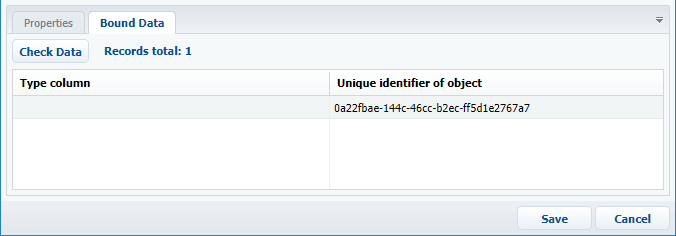
The [Check data] action enables checking the correctness of already bound data and the data being bound.
NOTE
If you need to apply any changes of the connected data in the development environment, additionally save the changed data connection element in the package. Otherwise, the data connection element will contain the old (unchanged) data.
Recommendations
1. The data installation type depends on how a customer will further work with data after the update. The [Installation] type should be used in most cases.
2. We recommend to delete the [Created by], [Modified on], [Modified by], [Active processes] standard columns from the list of columns to bind. Leave only the [Created on] service column.
3. We recommend you to be very careful with using the [Forced update] property of the bound columns. Avoid selecting it for system setting values, external system keys,web-service URLs, i.e. for all columns that affect Creatio operation capacity.
4. Filter the bound data by identifier or object name (code). We do not recommend using object captions, modification dates, etc.
Typical mistakes in data binding
1. Additional data, such as custom lookup or system setting values are not bound for new functions created in custom packages. New functions do not work after installation of a package into a new application, since the necessary data are missing.
2. Filters are not set during binding data of a new custom section. As a result, all data including those used for testing will be bound to the package. Such data volume can be quite big, which leads to longer package installation.
3. The bound data were not applied during package installation via SVN, for example, when automatic data applying is disabled (see "Installing packages from repository”).












