In bpm’online, the Avaya integration functionality has a separate license. You need to generate a license request, send it to our service team, upload the received license file into the system and finally, distribute the licenses between the users.
Note
See more details about licensing in the “Software licensing” and “License distribution” articles.
The integration can be performed if all prior Avaya configurations are performed by the telephony administrator.
Setting up bpm’online messaging service
The messaging service allows you to connect bpm’online to the phone integration using the DMCC .NET API integration protocol to connect to Avaya and distributing the call events between bpm’online users.
DMCC .NET API integration protocol requires licenses. The number of the licenses should correspond to the number of bpm’online users who simultaneously use Avaya phone integration.
Note
See Avaya documentation for more information.
Note
Avaya Application Enablement Services (AES) component within the telecommunication system [PBX] is needed for Avaya phone integration. The integration is available for AES version of 5.2 server and up.
1.Contact bpm'online support at support@bpmonline.com to receive installation files. Run the received .MSI file on the message exchange server and proceed with the installation.
Attention
.NET Framework of version 4.7.2 or higher should be installed on the server where you configure the bpm’online Messaging Service.
2.Specify the following parameters in the “Terrasoft.Messaging.Service.exe.config” configuration file:
<avaya serverIp="" port="4721" useSecureSockets="False" ctiUser="" psw="" protocolVersion="http://www.ecma-international.org/standards/ecma-323/csta/ed3/priv6" switchName="CM"
See the list of configuration file parameters in the table below.
| Parameter | Notes |
|---|---|
| avaya serverIp | AES server address. |
| port | Connection port to AES server. Default value: “4721” for the unsecured connection or “4722” for the secured connection. |
| useSecureSockets | The checkbox for the encrypted connection usage requires adding a certificate. By default, “False”. |
| ctiUser | Avaya AES (Avaya AES user login) username. |
| psw | Avaya AES user password. |
| protocolVersion | The protocol used to connect to AES server. the default value: “http://www.ecma-international.org/standards/ecma-323/csta/ed3/priv6”. |
| switchName | Avaya (hostname Avaya switch) hostname switch. |
Setting up message exchange library
Message exchange library selection and setup is performed once by the system administrator.
1.Open the system designer by clicking  in the top right corner of the application window.
in the top right corner of the application window.
2.Click the [System settings] link in the [System setup] block (Fig. 1).
Fig. 1 Opening the [System settings] section
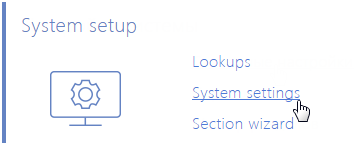
3.Specify the message exchange library. To do this, open the “Default messages exchange library” system setting. On the system setting page:
a.Populate the [Default value] field by selecting "Telephony integration library based on Avaya (DMCC, TSAPII)”;
b.Click [Save].
4.Specify the message service connection parameters. To do this, open the “Message exchange server” system setting. On the system setting page:
a.In the [Default value] field, specify the message exchange network address in the following format: “ws://0.0.0.0:2013”, if your website is available by the http protocol, or “wss://0.0.0.0:2013”, if your website is available by the https protocol, where:
•“0.0.0.0” – IP address that your bpm’online users use to access your message exchange server.
•“2013” – the port used by default for connecting to the message service. You can change the port number in the “Terrasoft.Messaging.Service.exe.config” file.
Note
If your website is available by https and secure (wws) connection is used for websockets, you will need to install a security certificate on the message exchange server and specify it in the configuration files of the message service. For more information about the setup process, contact bpm'online's technical support at support@bpmonline.com.
b.Click the [Save] button.
Setting Avaya parameters
These settings should be applied for each bpm’online user who received Avaya integration license. Use the user login credentials to access the system.
1.Open the user profile page by clicking the [Profile] image button on the main page of the application.
2.Click the [Call Center parameters setup] button.
3.On the opened page, populate the required values:
a.[Disable Contact Centre integration] – this checkbox allows you to disable bpm’online phone integration. The call button will not be displayed on the communication panel of the application.
b.[Agent's Id], [Password] – agent's data on Avaya server.
c.[Number] – agent's number of Avaya server.
d.[Enable debugging] – the checkbox allows you to display troubleshooting information within the browser console. This troubleshooting information can be used when the phone integration runs into problems and the customer addresses the service team.
4.Click the [Save] button on the page.
5.Refresh the browser page to apply the changes.
See also






