How to resume a process using a message
Use intermediate messages to synchronize independent flows within one process. You can set up a business process that stops at a certain point and waits for the corresponding message before activating its next element.
For example, a business process must wait until invoice payment has been received before initiating a task to dispatch the goods.
To set up a process that resumes using a message:
1.Add the two intermediate message events on the diagram (Fig. 1)
a.Add [Throw message] event after the process task, which are supposed to trigger the event.
b.Add [Wait for message] event before the process task which is supposed to be executed after the event.
Fig. 1 Resuming a process using a message
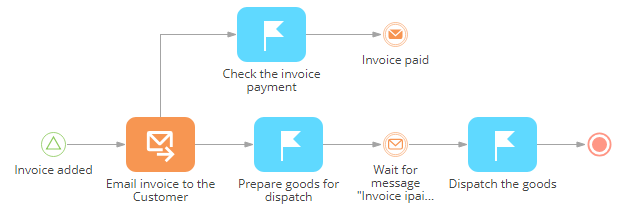
2.In the [Throw message] element setup area (Fig. 2), specify the custom message in the [Which message to generate?] field. You can use any custom text, for example, “InvoicePaid”.
Fig. 2 [Throw message] element setup area
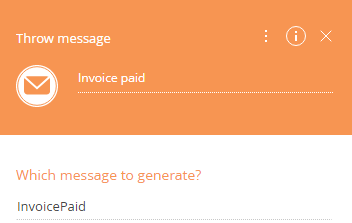
3.Populate the [Wait for message] element setup area (Fig. 3):
Fig. 3 [Wait for message] element setup area
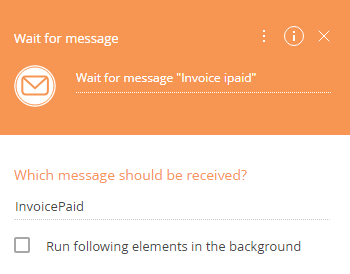
a.In the [Which message should be received?] field, copy the message from the [Throw message] element.
b.If you select the [Run following elements in the background] checkbox, all the following system operations of the process will be performed in the background, without displaying the loading mask.
4.Save the process.
As a result, the process will stop at the [Wait for message] element and will be resumed only after the message specified in the [Throw message] element is caught
Next






