Once a business process is initiated, information about the process instance is saved in the [Process log] section. The log record page contains the name of the employee who initiated the process, the status of the process instance (“Running” or “Completed”), and a list of the activated process steps.
To view process history:
1.Click the  to open the System Designer.
to open the System Designer.
2.In the [Processes] group, click [Process log].
3.Select a process and click the [Open] button (Fig. 1).
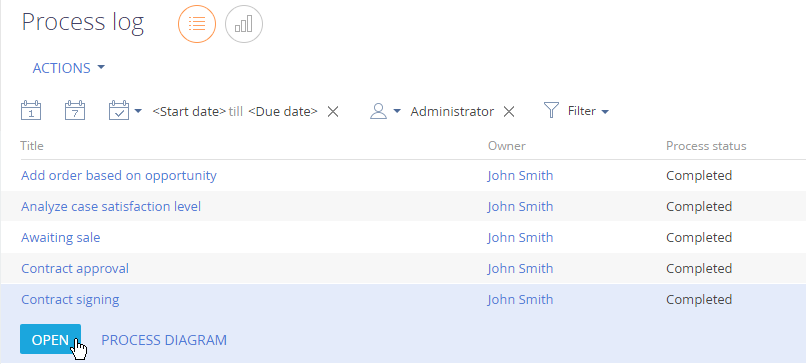
4.Process log page opens, with the process execution history (Fig. 2).
Fig. 2 Viewing the process execution history
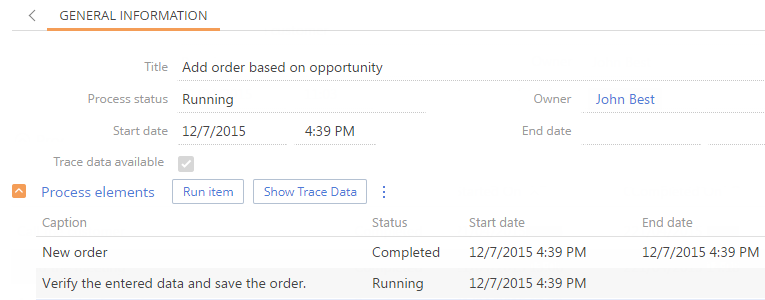
Next
•How to trace process parameter values
See also






