If a process step was postponed or a step was activated without opening any pages, you can resume the process in the following ways:
-
In the [Activities] section
-
From a record connected to the postponed process step
-
In the [Process log] section
Contents
•Resume a process in the [Activities] section
•Resume a process from a connected record
•Resume a process from the [Process library] section
Resume a process in the [Activities] section
Processes often create activities for users to complete. A list of activities is displayed in the [Activities] section and on the [History] tab in other sections.
To resume a process, open a connected activity in the list of the [Activities] section (Fig. 1).
Fig. 1 Opening a process activity
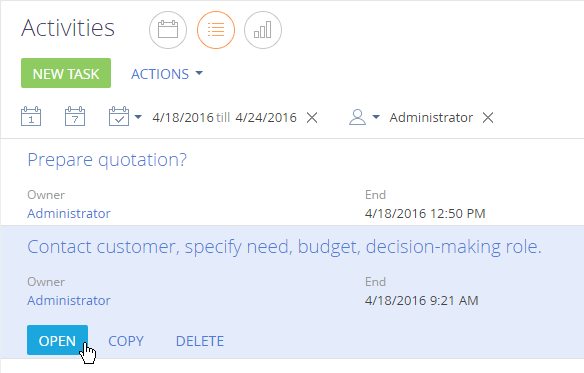
When the [User dialog] and [Open edit page] elements are activated, a process creates activities of the "Task" type in the [Activities] section. If you open such an activity, the dialog page opens instead of the default activity page.
Note
Custom pages open only for incomplete activities. After the process element is completed, the default task page will open for this activity.
Resume a process from a connected record
A process can perform steps that do not include any activities, for example, when a page must be activated during a process, or the action is connected with a specific record in the system.
If such a step is postponed, you can return to it by using the [Process] button on the page of the record that is connected to the step (Fig. 2). If the record is connected to multiple tasks, you can select the required task from the list.
Fig. 2 How to resume a process from a connected record page
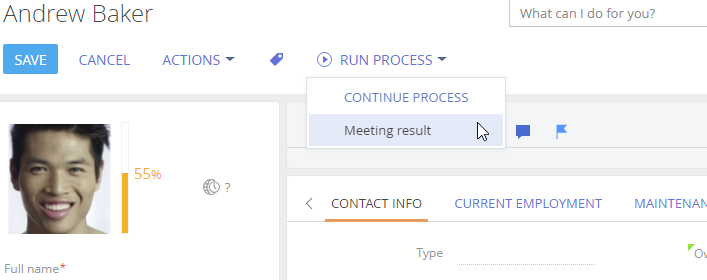
If this record is selected from a list, system also displays [Move down the process] button (Fig. 3).
Fig. 3 Resuming a process from a list
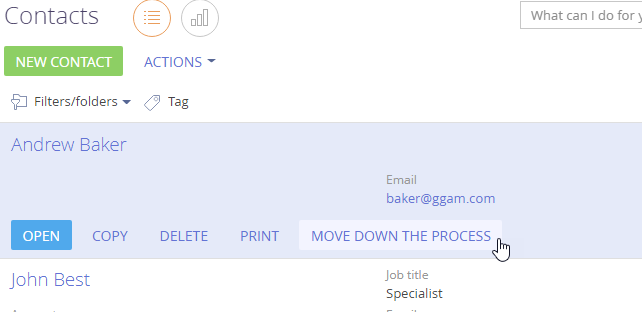
If you click the [Move down the process] button and the record is connected to one incomplete process step, the corresponding page will be opened. If there are several steps for the record, an additional window will open where you will have the possibility to select the required step.
Resume a process from the [Process library] section
You can resume any step in a process in the [Process log] section regardless of the process type.
To do this:
1.Click the  to open the System Designer.
to open the System Designer.
2.Click [Process log].
3.Open a running business process (Fig. 4).
Fig. 4 Selecting a running process from the [Process log] section
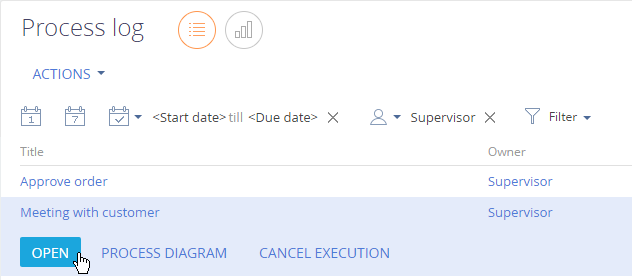
4.On the [Process elements] detail, select a step that must be resumed and click the [Run item] button (Fig. 5).
Fig. 5 How to resume a process from the [Process log] section
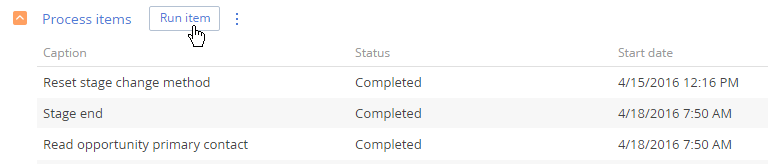
The page of the selected process step will open.
See also






