Use process diagrams to track business process execution. Each process item on the diagram contains indicator that shows how many times the element was executed during a process instance. You can also track process flows.
To open a process instance diagram:
1.Click the  to open the System Designer.
to open the System Designer.
2.Click [Process log].
3.Select a process instance and click the [Execution diagram] button (Fig. 1).
Fig. 1 Opening a process instance diagram
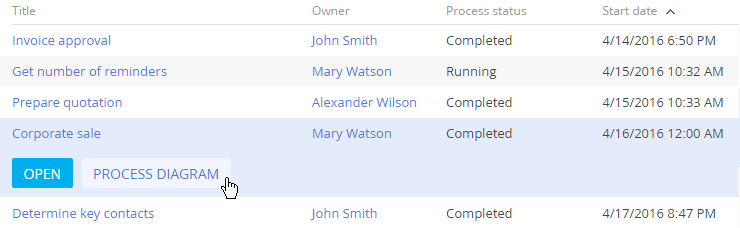
Note
To open process execution diagram in alternative way, by running the [Execution diagram] action in the [Actions] menu of a process instance page in the process log section.
4.Click a process element on the diagram to highlight the element as well as its incoming and outgoing flows (Fig. 2).
Fig. 2 Flows highlighted on the process diagram
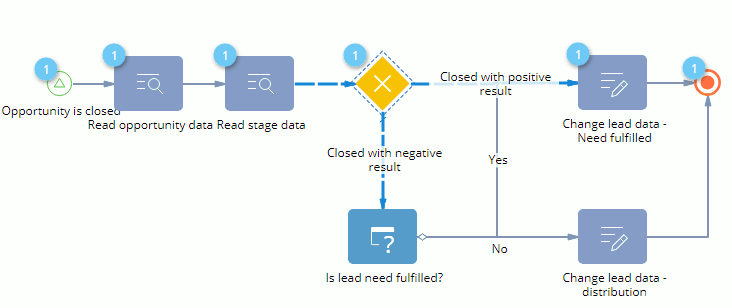
The number at the top left corner of the process element indicates how many times the item has been performed in this particular process.
Next
•Complete or cancel a process instance
See also






