The [Call] element is used to create a new activity of the “Call” type when running a process in the system.
Note
The [Call] process element is unavailable for new business processes starting from version 7.8 and is displayed only on the process diagrams that were configured in earlier versions.
[Call] process element setup
Specify call parameters in the element setup area (Fig. 1).
Fig. 1 The [Call] element setup area
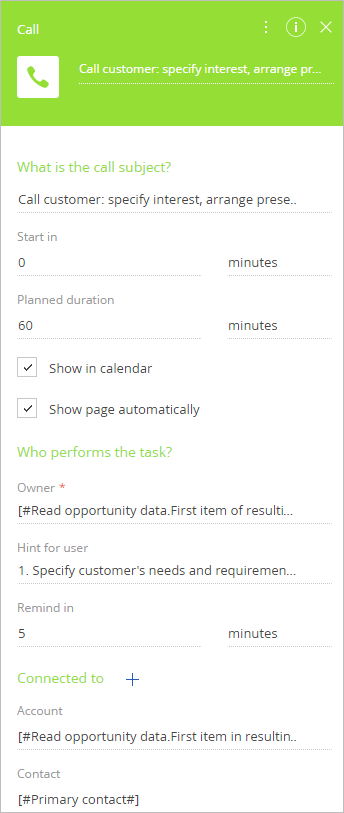
Most item parameters, like [Subject] or [Owner], correspond to the fields in the activity page and determine values in these fields when a new record is created by the process. If any parameter field is populated, then when a process creates a new task, the corresponding field in the task page is automatically populated. If the parameter is not populated, then the corresponding field in the setup area will be blank and can be populated manually.
You can fill in these fields using the parameter value window.
Enter the element caption at the top of the element setup area. The caption is displayed on the process diagram. By default, the “Call” caption is used.
[What is the subject of the call?] – enter the subject of the activity. purpose of the call is indicated in this field. This is a required field.
[Start in] – specify the time period after which the activity should start. The time can be specified in minutes, hours, days, weeks and months. This parameter is used to populate the [Start] field of the activity page. This is a required field.
Note
The [Start] field of the activity is populated with the [Start in] field value plus current user time. For example, if “30 minutes” is specified in the [Start in] field, and the task was created at 12:00, then “12:30” will be specified in the [Start] field of the created task.
[Planned duration] – enter the activity duration using minutes, hours, days, weeks or months. This parameter is used to populate the [Due] field of the activity page. This is a required field.
Note
The [End] field of the activity page is populated with the value from the [Start] field incremented by the value in the [Planned duration] field.
[Show in calendar] – select the checkbox to make the activity appear in the [Calendar] tab of the [Activities] section.
Note
If you do not select the [Show in calendar] checkbox,
[Show page automatically] – If the checkbox is selected, the activity execution page is displayed automatically as soon as the process initiates the activity.
[Owner] – Specify the user responsible for performing the task.
[User hints] – Enter additional information for users by clicking the  button on the opened edit page. The hint button is displayed on the displayed page.
button on the opened edit page. The hint button is displayed on the displayed page.
[Remind in] – Indicate the time period for a reminder before the activity starts. When the specified time comes, the system will automatically create a notification for the corresponding employee.
[Connected to] – Specify other system records that are connected to this call activity. You can fill in these fields using the parameter value window. As a result, the call will be added to the [Activities] detail of the corresponding record.
Next
See also






