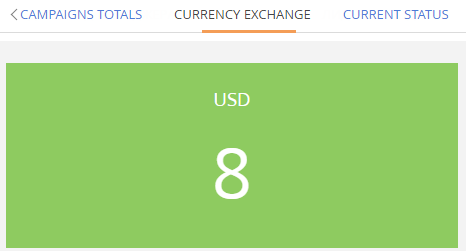Adding a custom dashboard widget
Glossary Item Box
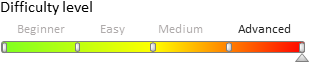
General information
Dashboard widgets (analytic elements) are used for section data analysis. Go to the [Dashboards] view of a section to work with its analytics. Use the [Dashboards] section to work with the entirety of bpm’online section data analytics.
To learn more about bpm’online dashboard widgets, please refer to the “Section analytics” article.
You can create custom dashboard widgets in bpm'online.
Creating a custom widget
To create a custom widget you need to:
- Create new or select the existing module. Custom module must be an inheritor of the BaseNestedModule module or one of its inheritors: ChartModule, IndicatorModule, GaugeModule, etc. More information about dashboard widget modules can be found in the "Dashboard widgets” article.
- Add the source code that implements the necessary functionality to the created module.
- Specify the module dependency in the [Dependencies] block of the module properties.
- Add messages that are used.
- Set the widget parameters in the [Module parameters] field when adding widgets on the dashboards panel. More information about parameters can be found in the "Dashboard widgets” article.
Case description
Create custom widget that shows currency exchange rate.
Case implementation algorithm
1. Create a currency indicator module.
Go to the [Configuration] section in the system designer and on the [Schemas] tab, select [Add] -> [Standard] -> [Module] command. For the new module, you need to set the parent [Indicator module] object defined in the NUI package. You also need to set the "CurrencyIndicatorModule” value for the [Name] property and the “Currency Indicator Module” for the [Title] property (Fig. 1).
Fig. 1. Currency indicator module properties

2. Add the source code
To implement the necessary functionality of currency exchange rates, add the following source code to the new module.
define("CurrencyIndicatorModule", ["CurrencyIndicatorModuleResources", "IndicatorModule"], function() { // Class that generates the configuration of the currency indicator module view. Ext.define("Terrasoft.configuration.CurrencyIndicatorViewConfig", { extend: "Terrasoft.BaseModel", alternateClassName: "Terrasoft.CurrencyIndicatorViewConfig", // Generates the configuration of the currency indicator module view. generate: function(config) { var style = config.style || ""; var fontStyle = config.fontStyle || ""; var wrapClassName = Ext.String.format("{0}", style); var id = Terrasoft.Component.generateId(); // The returned configuration view object. var result = { "name": id, "itemType": Terrasoft.ViewItemType.CONTAINER, "classes": {wrapClassName: [wrapClassName, "indicator-module-wraper"]}, "styles": { "display": "table", "width": "100%", "height": "100%" }, "items": [ { "name": id + "-wrap", "itemType": Terrasoft.ViewItemType.CONTAINER, "styles": { "display": "table-cell", "vertical-align": "middle" }, "classes": {wrapClassName: ["indicator-wrap"]}, "items": [ // Display the name of the currency. { "name": "indicator-caption" + id, "itemType": Terrasoft.ViewItemType.LABEL, "caption": {"bindTo": "CurrencyName"}, "classes": {"labelClass": ["indicator-caption"]} }, // Display the currency exchange rate. { "name": "indicator-value" + id, "itemType": Terrasoft.ViewItemType.LABEL, "caption": { "bindTo": "CurrencyValue" }, "classes": {"labelClass": ["indicator-value " + fontStyle]} } ] } ] }; return result; } }); // Class of the view model of the currency indicator module. Ext.define("Terrasoft.configuration.CurrencyIndicatorViewModel", { extend: "Terrasoft.BaseModel", alternateClassName: "Terrasoft.CurrencyIndicatorViewModel", Ext: null, Terrasoft: null, sandbox: null, columns: { // Currency name. CurrencyName: { type: Terrasoft.core.enums.ViewModelSchemaItem.ATTRIBUTE, dataValueType: Terrasoft.DataValueType.TEXT, value: null }, // Currency value. CurrencyValue: { type: Terrasoft.core.enums.ViewModelSchemaItem.ATTRIBUTE, dataValueType: Terrasoft.DataValueType.FLOAT, value: null } }, onRender: Ext.emptyFn, // Returns the currency value, depending on the name. This method is given as an example. // For each specific task, you should select an individual method to obtain data, // for example REST API, database query, etc. getCurrencyValue: function(currencyName, callback, scope) { var result = 0; if (currencyName === "USD") { result = 8; } if (currencyName === "EUR") { result = 10; } if (currencyName === "RUB") { result = 0.25; } callback.call(scope || this, result); }, // Gets the data and displays them on the widget. prepareIndicator: function(callback, scope) { this.getCurrencyValue(this.get("CurrencyName"), function(currencyValue) { this.set("CurrencyValue", currencyValue); callback.call(scope); }, this); }, // Initializes the widget. init: function(callback, scope) { this.prepareIndicator(callback, scope); } }); // Widget module class. Ext.define("Terrasoft.configuration.CurrencyIndicatorModule", { extend: "Terrasoft.IndicatorModule", alternateClassName: "Terrasoft.CurrencyIndicatorModule", // The name of the wdget view model class. viewModelClassName: "Terrasoft.CurrencyIndicatorViewModel", // The name of the view configuration generating class. viewConfigClassName: "Terrasoft.CurrencyIndicatorViewConfig", // Subscribing to messages from third-party modules. subscribeMessages: function() { this.sandbox.subscribe("GenerateIndicator", this.onGenerateIndicator, this, [this.sandbox.id]); } }); return Terrasoft.CurrencyIndicatorModule; });
3. Add dependencies
You need to add dependencies on the inherited indicator module to the new module.
Fig. 2. The established dependence on the indicator module

4. Add messages that are used.
To make an indicator configuration object you need to add a GetIndicatorConfig address message to the module; then add the “Publish” direction for it (Fig. 3).
Fig. 3. The GetIndicatorConfig message

To generate the indicator view you need to add a GetIndicator address message to the module and to add the “Follow’ direction for it (Fig. 4).
Fig. 4. GetIndicator message

Save the new module.
5. Add the widget to the dashboard panel and set its parameters
To display the widget, add it to the dashboard panel (Fig. 5).
Fig. 5. Adding the widget to the dashboard panel
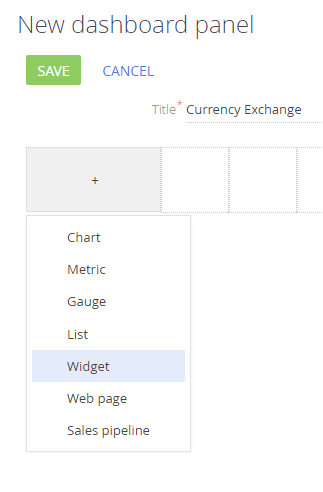
In addition, you need to set the parameters of the module bound to the widget (Fig. 6).
Fig. 6. Configuration of the added widget module

To bind the module to the added widget, add the “Currency Indicator Module” value in the [Module] field and add the configuration JSON object with the required parameters to the [Module parameters] field.
{
"parameters": {
"CurrencyName": "USD",
"style": "widget-green"
},
"configurationMessage": "GetIndicatorConfig"
}
A “CurrencyName” parameter sets the currency for which the exchange rate is displayed. A “style” parameter sets the widget style and “configurationMessage ” parameter sets the message name that will be used to transfer the configuration object.
After saving the created widget and refreshing the page, the custom widget will be displayed on the dashboards panel (Fig. 7).
Fig. 7. Currency exchange rate widget