How to read data from the record that triggered the process
If a business process is run by a [Signal] start event, it will store the Id of the corresponding record in its outgoing parameter (Fig. 1).
Fig. 1 Getting the Id of the record that triggered the signal
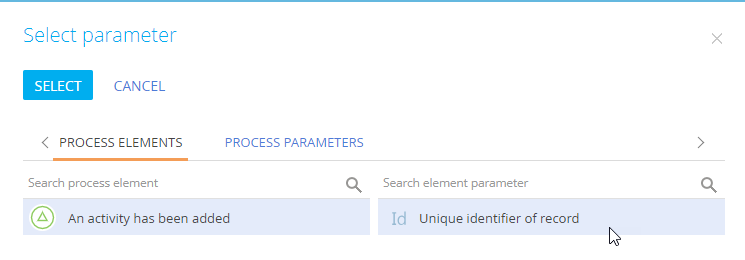
For example, if a process is set to run every time an activity is added, you will be able to access the id of the added activity.
To use the data (i.e., a field value) of the record further down the process, you need to obtain its field values using the [Read data] element. For example if the process was triggered by adding a new activity, you will know which activity is that, but will not be able to access that activity data, such as subject or assignee, unless you “read” them.
To fetch the data from the record that triggered the process, add the [Read data] element on the diagram (Fig. 2) and set up its properties (Fig. 3):
Fig. 2 Reading the data of the record that triggered the business process
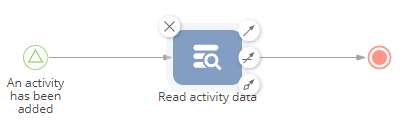
Fig. 3 Specifying the record in the [Read data] element
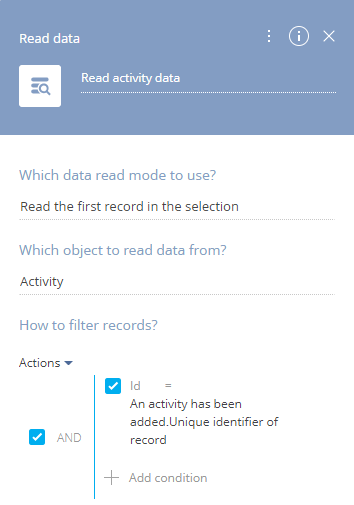
1.In the [Which data read mode to use?] field, select “Read the first record in the selection”.
2.In the [Which object to read data from?] field, select the object whose record triggered the process start signal event. For example, if the start signal event is set up so that the process starts whenever a new activity is added, select the “Activity” object.
3.Set up the following filter by the Id column and the value of the [Unique identifier of record] parameter of the start signal event:
a.Click [add] and select the [Id] column.
b.Click <?> and select [Compare with parameter] option in the menu.
c.In the opened [Parameter value] window, select the [Unique identifier of record] parameter of the start signal event (Fig. 4).
Fig. 4 Getting the Id of the record that triggered the signal
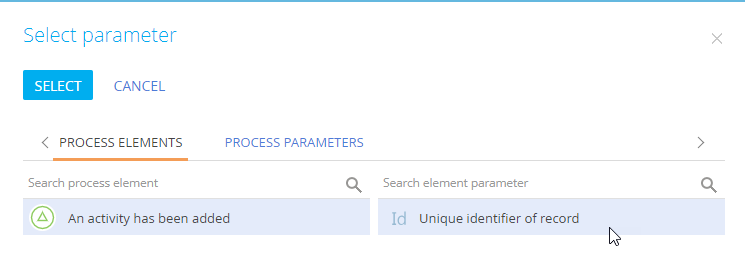
4.There is no need to set up record sorting in the [How to sort records?] block, since only one record will match a filter by Id.
5.Specify the columns whose values must be fetched:
a.Select “Read data from all columns” to read values of all columns of the record.
b.Select “Read data from selected columns only” (Fig. 5), then click [+ Add column] and select the columns whose values you are going to use further down the process.
Fig. 5 Reading data from specific columns
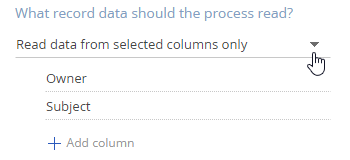
Note
We recommend limiting the number of columns to read data from, as reading too many columns will affect the process performance.
As a result, the added [Read data] element will obtain the values of the specified columns for the record whose Id matches the Id of the record that triggered the process. The column data will be passed to the outgoing parameters of the [Read data] element.
See also






