To modify a specific record, you need to obtain its Id from a process or process element parameter. If the Id of the needed record is available in the process, you can set up a filter by the [Id] column in the [Modify data] element. For example, you can use the [Modify data] element to complete an activity created earlier in the process flow.
To modify records, populate the fields of the [Modify data] element the following way (Fig. 1):
Fig. 1 Modifying a specific record
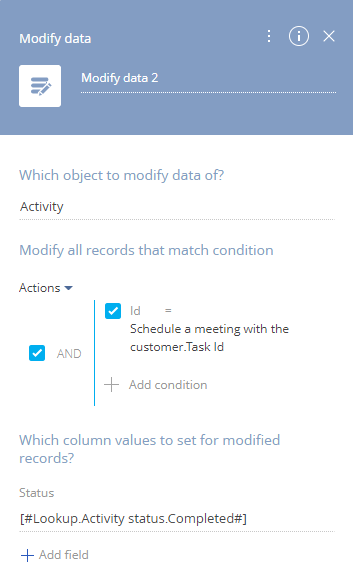
1.In the [Which object data to modify?] field, select the object whose records must be modified. For example, to change the status of activities, select the “Activity” object.
2.In the [Modify all records that match condition] block, set up a filter by the [Id] column. If the corresponding Id is available in a process, you can obtain it from the corresponding process or element parameter:
a.In the [Modify all records that match condition] block, click [+Add condition] and select the [Id] column.
b.Click <?> and select [Compare with Parameter]. Select a process or element parameter that contains the needed Id (Fig. 1). For example, if you need to modify an activity created earlier in the process flow, select the corresponding [Perform task] element and its [Task Id] parameter.
Fig. 2 Setting up a filter to modify a specific record
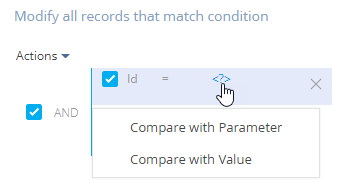
3.In the [Which column values to set for modified records?] block, set up a list of columns whose values must be modified:
a.Click [+ Add field] and choose an object column from the list. A new field will be added in the [Which column values to set for modified records?] block. For example, to change the status of an activity, you need to modify the value in the [Status] field.
b.Click the  icon in the field and populate it using standard functions of the Process Designer. For example, to set the value in a lookup field to another specific value, select [Lookup value] in the menu an choose the needed value from the list ().
icon in the field and populate it using standard functions of the Process Designer. For example, to set the value in a lookup field to another specific value, select [Lookup value] in the menu an choose the needed value from the list ().
As a result, the [Modify data] element will set the specified values to the corresponding fields for all records that match the filter. For example, it will change the value of the [Status] field to “Canceled” for all activities that were due yesterday or earlier.
See also






