To create a new opportunity in the process workflow:
1.Create a new process and add the [Open edit page] element to it.
2.Populate the [Open edit page] element setup area (Fig. 1).
Fig. 1 The [Open edit page] element setup page
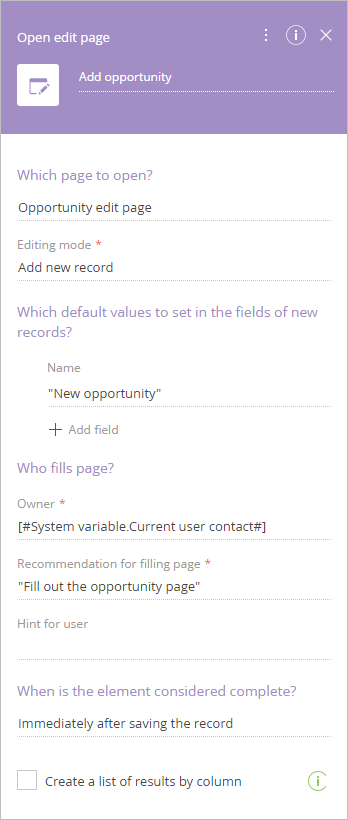
a.Enter element caption.
b.In the [Which page to open?] field, select “Opportunity edit page“.
c.In the [Editing mode] field, select the “Add new record“ option.
d.To automatically populate the [Name] field on the opened new opportunity page, add it to the [Which default values to set in the fields of new records?] block.
e.Populate the [Recommendation for filling page] and [Hint for user] fields.
f.Populate the [Hint for user] field to further describe actions to be performed by a user.
g.In the [When is the element considered complete?] field, select “Immediately after saving the record“.
3.Save the process.
As a result, when the process item is initiated, a new opportunity edit page will open (Fig. 2).
Fig. 2 A new opportunity page displayed as part of a process workflow
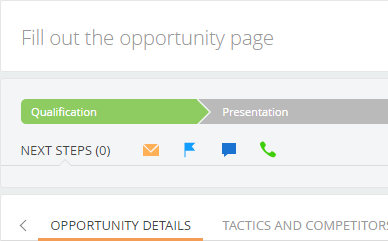
Next
•How to create a new connected record
•How to manage completion conditions for the [Open record page] element
See also
•[Open edit page] process element






