Applying an advanced filter by object columns
You can apply filter by one of the current section columns (for example, you can filter activities by the [End date] column of the “Activity” section or contacts by the [Job Title] column of the “Contact” section).
For example, to filter the uncompleted activities that were changed within the last two weeks in the [Activities] section:
1.Open the [Activities] section. From the [Filter] menu, select the [Switch to advanced mode] option (Fig. 1).
2.In the filter setup area, click the <Add condition> link.
3.In the opened window, select the needed column from the [Column] drop-down list, for example, [Status], and click the [Select] button (Fig. 1).
Fig. 1 Selecting a column for the advanced filter

4.On the filter page, select the needed parameters:
a.Select the condition type by clicking its symbol, for example, “=”.
b.Click the <?> link. On the opened window, specify the values for the selected column, for example, “Not started” and “In progress”. Click the [Select] button (Fig. 2).
Fig. 2 Selecting a value for a column
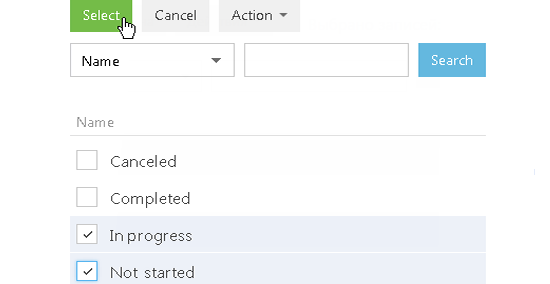
Note
When using the "≠" condition, records with unfilled fields are now taken into account.
5.Similarly, add the remaining conditions. For example, specify the threshold dates for the records that were modified.
6.Specify the logical operator for the added conditions, for example, “AND”, by clicking it (Fig. 3).
Fig. 3 Selecting a logical operator
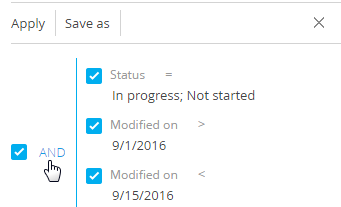
Note
The “AND” logical operator is applied if the record must match all conditions in the group. Apply the “OR” logical operator if the record must match at least one of the conditions in the group.
Note
By default, the filter area contains one empty root group with the logical operator “AND”.
7.Click the [Apply] button.
As a result, only uncompleted activities that were changed within the specified period will be displayed in the [Activities] section.
See also






