Certain sections in Creatio have quick filters. Use a quick filter to filter data by the most frequently used conditions (Fig. 1).

For example, the [Activities] section contains a quick filter as it is needed to analyze employee's activity during a specified period of time. By default, quick filters are enabled. Quick filter parameters may vary depending on the section.
Contents
You can filter records by time period, for example, to display the activities for the current or previous week.
There are three quick filter presets:
-
 – shows records for the current day.
– shows records for the current day. -
 – shows records for the current week.
– shows records for the current week. -
 – shows records for the standard period, for example, “Yesterday”, “Current week”, “Next week”, “Previous month”, and so on. You can also set a custom period by specifying its start and end dates using the built-in calendar.
– shows records for the standard period, for example, “Yesterday”, “Current week”, “Next week”, “Previous month”, and so on. You can also set a custom period by specifying its start and end dates using the built-in calendar.
Note
Previous, current and next week (month) are actual calendar weeks (months). For example, if the previous month was December, then when you select the “Previous month” period in the [Activities] section, the activities will be displayed for the period of time between 1st and 31st of December.
Note
Use the advanced filter to display records by quarter, half year or other custom periods in the list.
To set up custom filter period, select the start and end date of the period using the built-in calendar. You can open the calendar by clicking the start or end date of the period (Fig. 2).
Fig. 2 Opening the calendar filter
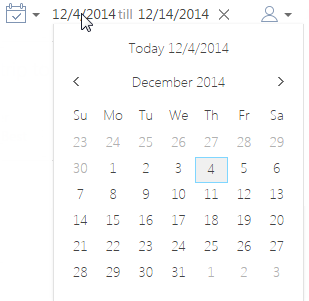
Apply a filter by owner, for example, to display activities by one or more users.
To view data by a certain owner, select the user's name in the  filter menu. To view data about several owners, select the [Add owner] option from the menu and specify the user in the opened window.
filter menu. To view data about several owners, select the [Add owner] option from the menu and specify the user in the opened window.
To cancel a filter by owner, select the [Clear] option from the filter menu.
See also
Video tutorials






