Bulk duplicate search runs manually or automatically.
You can initiate duplicate search manually in any section that has at least one duplicate search rule. For example, to run duplicate search in the [Contacts] section, use the [Show duplicate ‘Contacts’] action. Once the search is complete, bpm'online will display a list of records that have been identified as duplicates.
Automatic search is performed according to a configured schedule. Read more in the “How to set up a schedule for an automatic general duplicate search” article.
Attention
To access the duplicate search window, users need to be granted certain access permissions. In the [Operation permissions] section, open the “Duplicate search” system operation (CanSearchDuplicates) and, on the [Operation permission] detail, provide permissions to the necessary users/roles.
Regardless of whether you search manually or automatically, the results are displayed on the duplicate search window (Fig. 1).
Fig. 1 Duplicate search results example in the [Contacts] section

Note
To set up columns displayed in the list of duplicates, click [View] and select [List setup].
There are several ways to open this page:
-
In a section, in the [Actions menu], select [Show duplicates] (Fig. 2).
Note
The [Show duplicates] action is available if at least one duplicate search rule is available in the section. Learn more in the “Duplicate search rules” article.
Fig. 2 Switching to the page with results using the action menu in a section
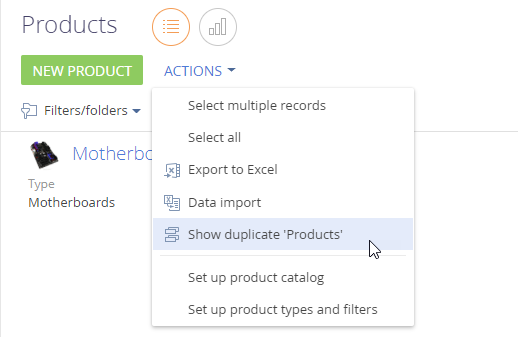
-
Open the system designer by clicking
 and then click [Setup duplicates rules]. Select the [Show duplicate accounts] or [Show duplicate contacts] option in the [Actions] menu (Fig. 3). This option is available for the [Contacts] and [Accounts] sections.
and then click [Setup duplicates rules]. Select the [Show duplicate accounts] or [Show duplicate contacts] option in the [Actions] menu (Fig. 3). This option is available for the [Contacts] and [Accounts] sections.
Fig. 3 Switching to the page with duplicate search results using the [Setup duplicates rules] section
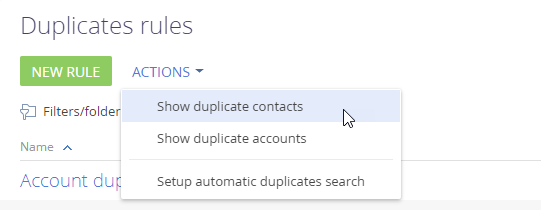
How to search for and process duplicates
1.Open a section where you want to search for duplicates. For example, open the [Contacts] section.
2.In the [Actions] menu, select [Show duplicate ‘Contacts’] (Fig. 2).
A page with found duplicates will open. If the duplicate search was performed earlier (e.g., automatically), its results will be displayed on this page. You can process previous duplicate search results before searching again.
3.On the opened page, in the [Actions] menu, select [Run duplicate search].
Bpm’online will look for duplicates in the background. In the meantime, you can continue working with the system.
Once the duplicate search is complete, you will receive a notification on the  tab of the notification center (Fig. 4).
tab of the notification center (Fig. 4).
Fig. 4 Notification about duplicate search completion
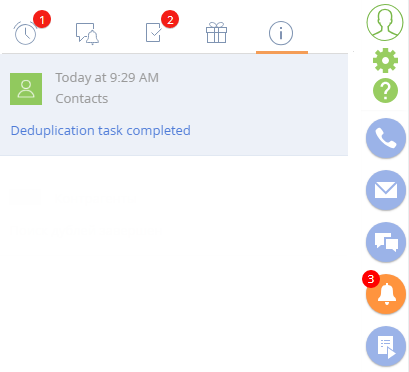
4.Open the link in the notification to view the results of the duplicate search. You can also open this page in several other ways (Fig. 2, Fig. 3):
Duplicate records that were found based on the active duplicate rules are grouped, so that all records in a group are potential duplicates of a single record (Fig. 5).
You can merge each group of records into a single record or indicate that the records in the group are not duplicates. They will be added into the list of exceptions for the next duplicate search.
Fig. 5 Selecting duplicates for merging

a.To merge duplicates, select the necessary records, and click [Merge].
All selected records in the group will be merged into one that contains all the unique data from all merged records. If same field contains different data for the selected records, bpm'online will prompt you to select which data needs to be saved. Read more in the “How duplicates are merged” article.
b.To add records to the list of exceptions, click the [Not duplicates] button for the group containing only unique records (Fig. 6).
As a result, bpm'online will not consider records in the group as potential duplicates for the next duplicate search.
Fig. 6 Example of records which are not duplicates







