You can export data displayed in section and detail lists, as well as the “List” dashboard tile data to Excel.
To export records, click [Export to Excel] command in a section (Fig. 1), detail (Fig. 2) or “List” dashboard (Fig. 3) [Actions] menu.
Fig. 1 Exporting section list data to Excel
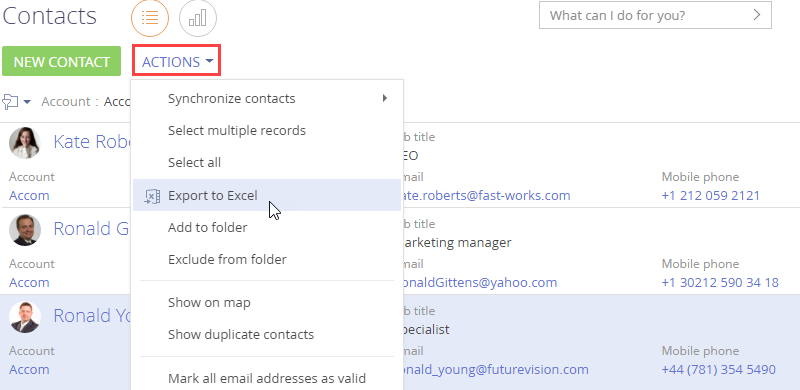
Fig. 2 Exporting detail list data to Excel
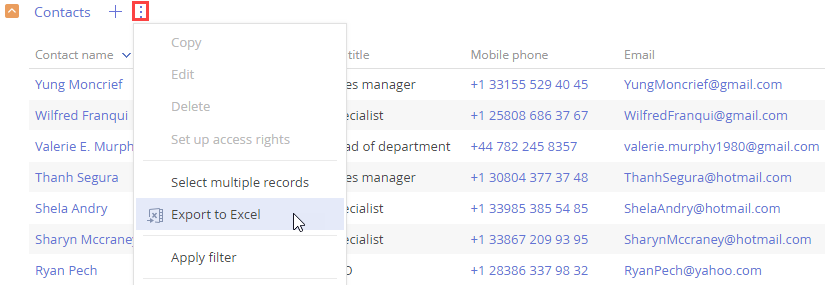
Fig. 3 Exporting data of a “List” dashboard to Excel

Note
Export is available only for users who have permission to perform the [Export list records] system operation.
File export speed depends on the value of the [Number of records in Excel export batch] system setting.
After you run the [Export to Excel] action, a file with list records will be downloaded. If you select several records from the record list via multiple selection, only the selected records will be exported.
The columns in the Excel file will correspond to the columns in the list at the time of export, including custom columns. Custom columns configured in the list will be also displayed in the file with the exported data.
The type of data of the Excel columns (i.e., date, numeric, text) will correspond to the type of data that was exported to those columns. For example, if the exported bpm’online list contains a column of the “Date” type, the data format of the corresponding column in the Excel file will be “Date” as well.
The columns in the exported file will have optimal width. “Wrap text” checkbox will be selected for text columns in Excel.
Contact photos and account logos will not be exported.
See also






