The aggregate filter allows to filter object records by the connected records in objects with the reverse connection. The following filter conditions can be applied in the aggregate filter:
-
Count – a certain number of the connected records exists in the object with the reverse connection for the filtered records. For example, you can filter users who are specified in the [Owner] field for five or more accounts.
-
Maximum / minimum – for the filtered records, the object with the reverse connection contains records with a specific maximum (minimum) value in the numeric or the date column. For example, you can select employee users whose last task was completed last week.
-
Sum, average – for the filtered records, the object with the reverse connection contains the connected records with the particular sum of values or the average value in the numeric column. For example, you can filter employee users whose average task duration is greater than two hours.
Applying the aggregate filter is identical to applying the filter by connected object columns. For example, you need to obtain a list of users who are owners for the accounts of the “Customer” type. Applying the following aggregate filter will help you compile this list:
1.Open the section whose records must be filtered, for example, Contacts. From the [Filter] menu, select the [Switch to advanced mode] option (Fig. 1).
2.Click the <Add condition> link.
3.In the opened column selection window (Fig. 1):
Fig. 1 Setting up a reverse connection object column in the aggregate filter
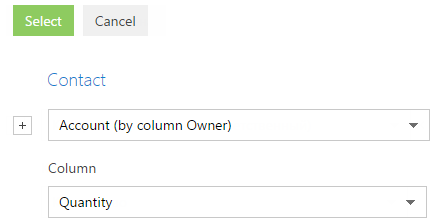
a.Click the  button next to the object name.
button next to the object name.
b.In the added field, select the object with the reverse connection. For example, to apply an aggregate filter by the [Owner] column of the [Accounts] section, select “Account (by column Owner)”.
c.In the [Column] field, specify the column of the object with the reverse connection, for example, “Quantity“.
d.Click the [Select] button.
4.In the filter setup area (Fig. 2):
a.Select the filter conditions. In this case, the condition is “Quantity > 0”.
b.Apply the necessary additional conditions: For example, if you need to display only those contacts that are owners for accounts of the “Customer” type, add this condition to the filter.
Fig. 2 Applying filter conditions for an aggregate filter
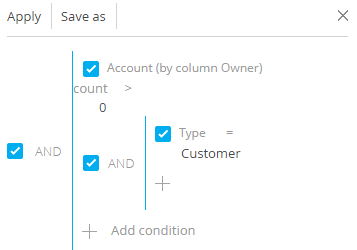
5.Click the [Apply] button.
As a result, the record will be displayed in the Contacts section, only if there is an account for which this contact is specified in the [Owner] field.
See also
•Applying an advanced filter by object columns






