Setting up general properties of the web service
Although the general integration setup steps are the same, the details largely depend on the web service specifics. To set up integration with a new web service:
1.Go to the [Studio] workplace and open the [Web services] section.
2.Add a new web service integration by clicking the [New web service] button.
3.Enter the web service address in the mini page and click [OK] button (Fig. 1).
Fig. 1 Entering the web service address in the mini page

Note
If you enter a web service URL with parameters, they will be automatically added as request parameters to the created web service integration.
4.Verify and populate the web service page fields (Fig. 2), if needed:
Fig. 2 Populating general web service properties
| FIELD | NOTES | EXAMPLE |
|---|---|---|
| Name | Enter the name that will be displayed in the [Which method to call?] field for the [Call web service] business process elements. | Currency exchange rate (Fixer) |
| Code | Used for interacting with this parameter in Creatio source code. Usually, it consists of the method name and the “Usr” prefix. | UsrFixer |
| Web service URI | Complete address for calling the web service will consist of this URI and settings specified on the method setup page. Use same protocol (http/https) as your Creatio application protocol. If the web service is located in a package that cannot be modified, its URI can still be edited. | http://data.fixer.io/api/ |
| Retries on call failure | If the web service response returned with an error code or the response time-out expired, the query will be repeated the specified number of times. When populating this field, pay attention to the response time-out that will be specified for web service methods. | 10 |
| Package | The package in which this web service integration implementation will be saved. The list contains all packages that can be modified by the current user. | UsrWebServices |
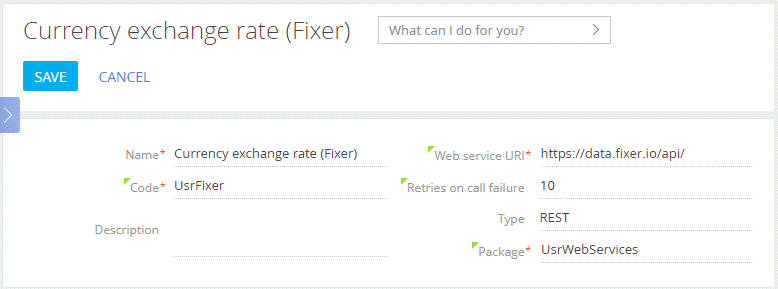
Note
Web service integrations are saved as configuration items. If a web service configuration item is located in a package that cannot be modified, you will be able to edit only its URI. To make other changes to such web service integrations, copy the corresponding configuration items to custom packages.
Contents






