You can set up a business rule that will automatically populate page fields based on the met condition.
Case
When the [Contact] field is populated, make Creatio populate the [Mobile phone] field of the request page with the value from the corresponding field on the contact page.
To implement the logic of the case, add a “Set field value” business rule, and set up its conditions:
1.Open the needed section (e.g., the [Requests] custom section) and add a new business rule.
You can learn more about adding and setting up a new business rule in the “Customize page business logic” article.
2.In the “IF” block of the business rule, set the filter to define the conditions for triggering the business rule. For example, to apply a “Contact is filled in” rule to the requests with the [Contact] field filled in (Fig. 1):
a.Click [Add condition].
b.In the field that appears, select the “Contact” column as the lookup value. Note that boolean fields cannot be used for setting up the action since they equal either “true” or “false,” i.e., they are always filled in.
c.Click the “=” (equal) sign.
d.Select “is filled in” in the drop-down menu.
3.In the “THEN” block of the business rule, set up the action that would implement the needed business logic:
a.Click [Add action]. In the drop-down menu of possible actions, select “Set field value.”
b.In the [Select field to populate] field, select the field that should be populated automatically, i.e. [Mobile phone].
c.Populate the [Specify the value to set] field: click  –> [Related objects] –> [Contact] –> [Mobile phone] –> [Select].
–> [Related objects] –> [Contact] –> [Mobile phone] –> [Select].
4.Click [Apply] -> [Section Wizard] -> [Save].
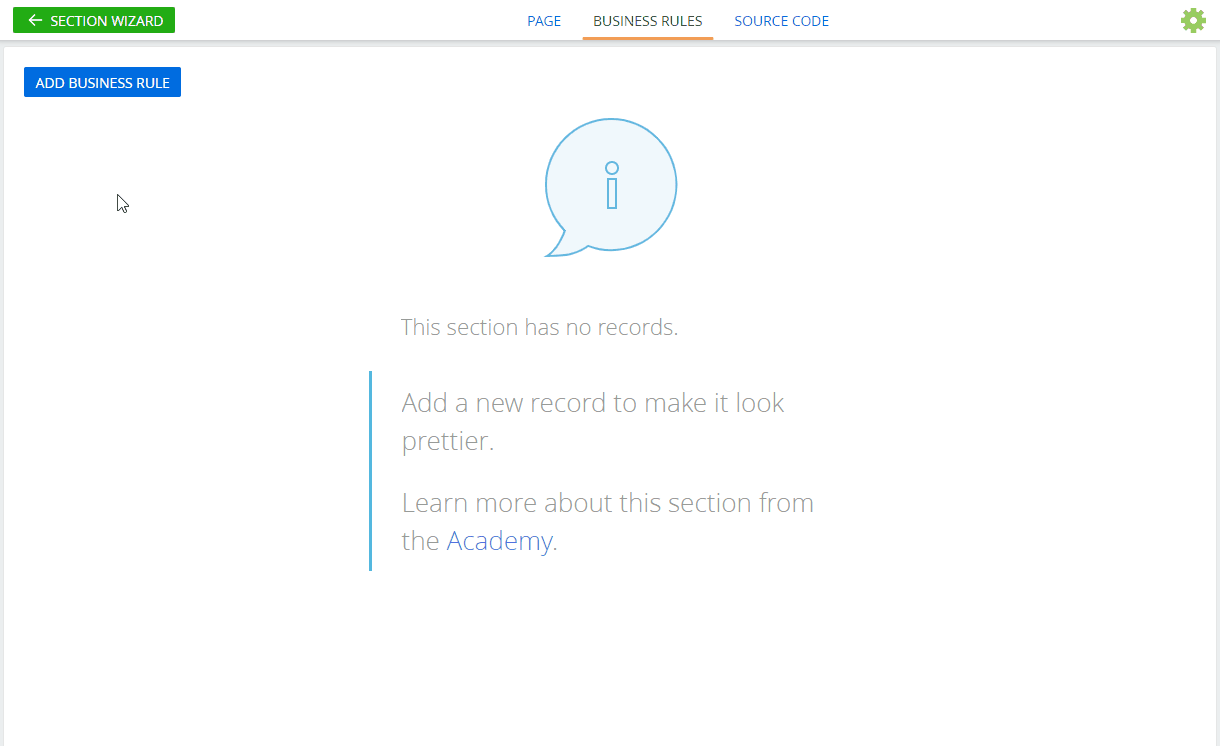
As a result, if you specify a contact in the [Contact] field and the mobile phone is specified in the contact record, Creatio will populate the [Mobile phone] field of the request page with the value from the corresponding field on the contact page.
See also






