Predictive search for similar cases increases the support team efficiency. The information about similar cases helps to streamline the solution of the current case.
This ML tool finds similar cases by analyzing the unstructured text data and displays them on the case page. The probability score is displayed in the Score field (Fig. 1).
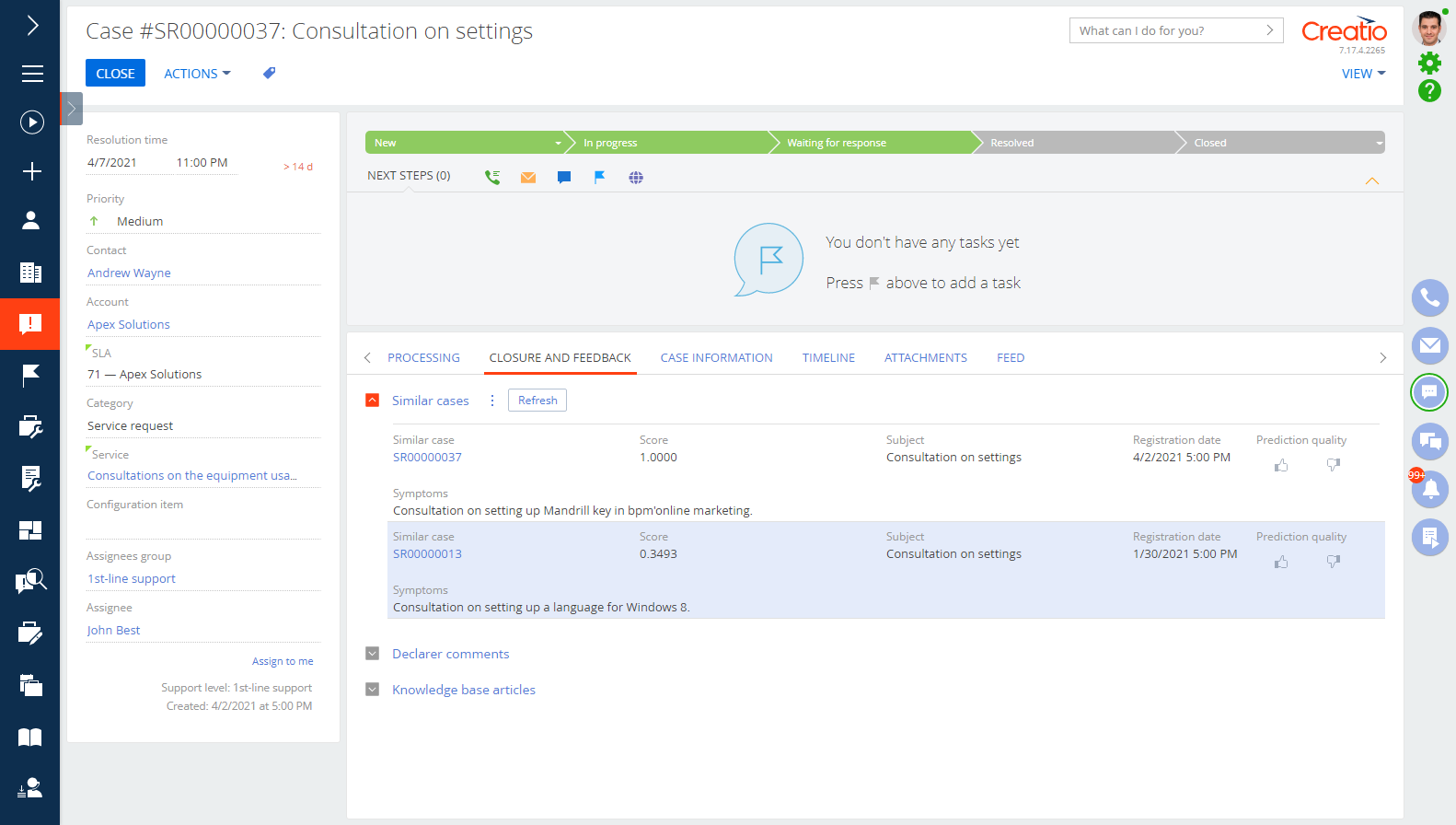
If you have more than 100 processed cases, Creatio will train the out-of-the-box recommendation model automatically. This model will predict recommendations for all new cases. If necessary, you can adapt and train the ML model to suit your business needs. Read more: Set up searching for similar texts.
To see the prediction, go to the Closure and feedback tab on the case page. The search results will display on the Similar cases detail. Should the case subject or description change, you can perform a new search for similar cases by clicking Refresh.
Rate the relevance of the found cases in the Prediction quality field. Your feedback will improve the accuracy of future predictions.
Run the search for similar cases
You can search for cases that are similar to either a single record or all the records in the Cases section. You can launch the search automatically or manually.
Set up an automatic search
Creatio will search for similar cases automatically:
-
When creating a new case.
-
When changing an existing case.
-
Daily when Creatio is loaded the least.
To set up the automatic prediction for all cases:
-
Open the ML models section in the Studio workplace.
-
Open the “Similar case search” model.
-
Toggle on Perform background update of prediction results daily during the maintenance window in the Setting up background update of prediction results field group on the Parameters tab.
Run a manual search
To start a manual search for similar cases, go to the Cases section, open the needed record and click Refresh on the Similar cases detail (Fig. 2).

How predictive search for similar cases works
To find similar cases, the ML model compares the text in the Subject and Description fields of the current case to the corresponding values of the other cases in the section. The model takes into account the matching text parameters, as well as the “weight” (importance) of certain words and phrases. The model considers the cases similar if the text exceeds the similarity threshold. The threshold is set to 0.3 by default, however you can alter this value and retrain the model. Read more: Set up searching for similar texts.