Make a page field required or optional
You can set up a business rule that will disable saving records if certain fields are not populated.
Case
Make the [Description] field mandatory for all new records in the custom [Requests] section.
To implement the logic of the case, you need to make the [Description] field required if the value in the [Status] field is “New.” To do this, add a separate business rule and set up its conditions:
1.Open the needed section (e.g., the [Requests] custom section) and add a new business rule..
You can learn more about adding and setting up a new business rule in the “Customize page business logic” article.
2.In the “IF” block of the business rule, set the filter to define the conditions for triggering the business rule. For example, to apply a rule to the requests with the “New” status (Fig. 1):
a.Click [Add condition].
b.In the field that appears, select the “Status” column as the lookup value. Note that boolean fields cannot be used for setting up the action since they equal either “true” or “false,” i.e., they are always filled in.
c.Leave the “=” (equal) sign as it is.
d.Click the  icon and select the “Lookup” field type in the drop-down list.
icon and select the “Lookup” field type in the drop-down list.
A set of fields for specifying lookup values will appear to the right.
e.Select “New” as the lookup value from the drop-down list.
Fig. 1 Make field required - configuring the “IF” condition of the business rule
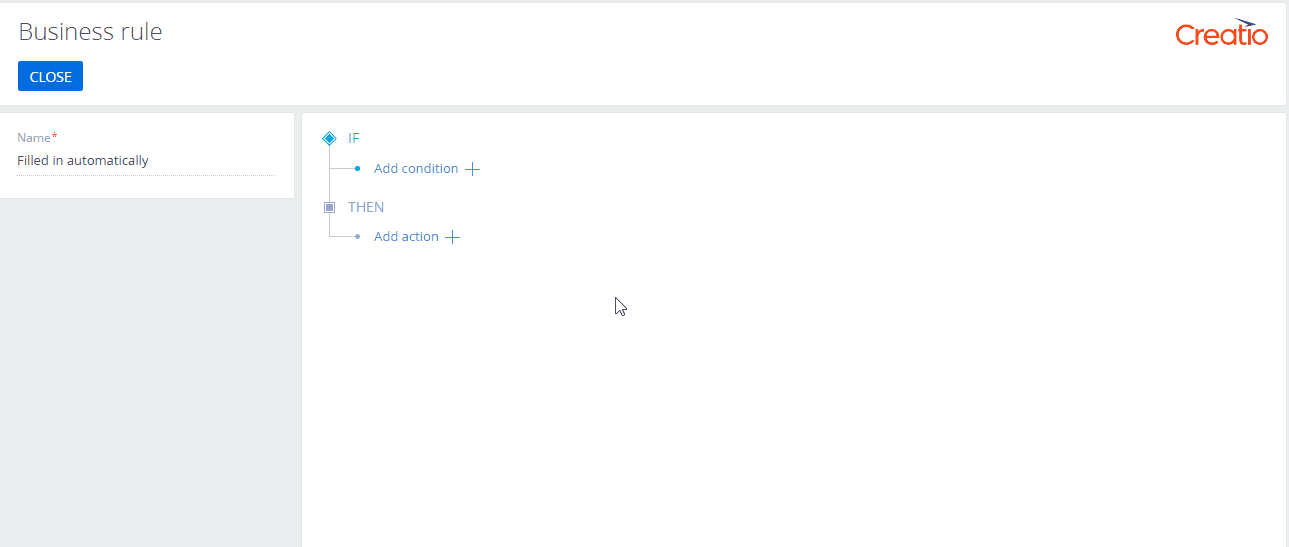
3.In the “THEN” block of the business rule, set up the action that would implement the needed business logic (Fig. 2):
a.Click [Add action]. In the drop-down menu of possible actions, select “Make field required.”
b.In the [Which field will be required] field, select the field that should be made mandatory, e.g., [Description]. Note that boolean fields cannot be used for setting up the action since they equal either “true” or “false,” i.e., they are always filled in.
c.Click [Apply] -> [Section Wizard] -> [Save].
Fig. 2 Making a page field required/optional: configuring the “THEN” condition of the business rule
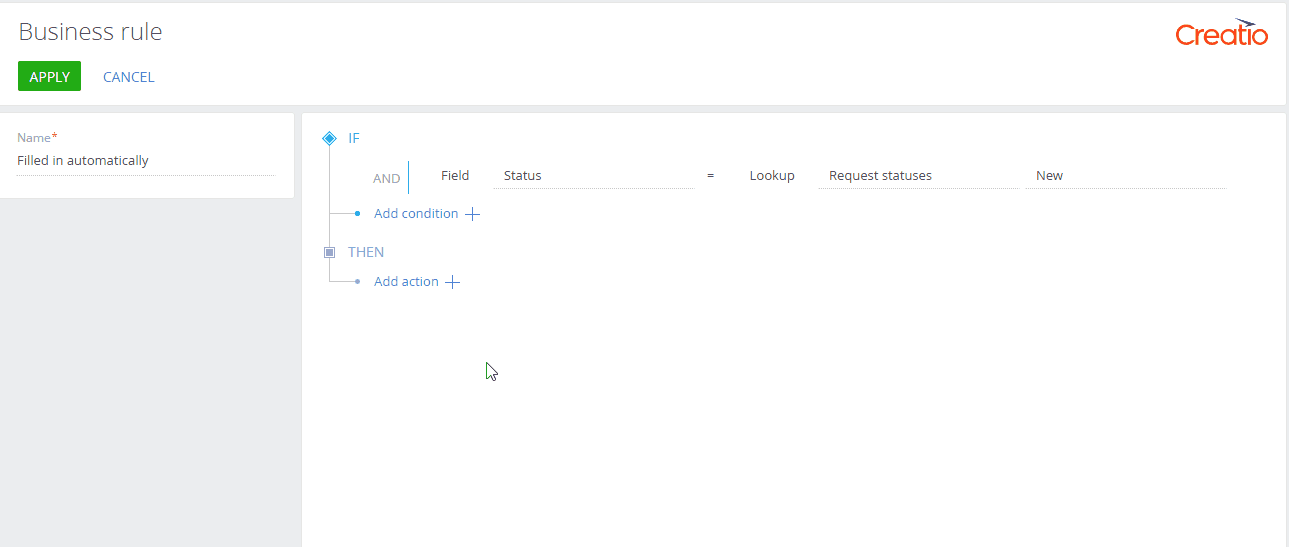
As a result, the [Description] field will be required if the request status is “New.” Creatio will not let you save a record unless you populate the [Description] field.
See also






