To find a client:
1.Open the consultation panel. The fields for entering search parameters will open (Fig. 1).
Fig. 1 Parameters for searching a client via he [ID] tab
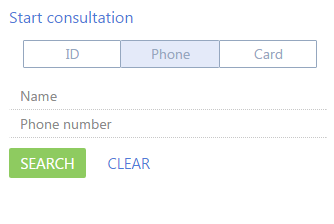
2.Click the corresponding tab on the consultation panel and enter search values.
Note
The system will search using the values of the currently open tab, regardless of values that were entered on other tabs.
a.On the [ID] tab, fill in the [Full name] field and either one of the [ID Document] or [SSN] fields.
Note
The [ID Document] field searches by the number of the ID document, and the [SSN] field by the social security number.
b.On the [Phone] tab, enter the client's name and phone number.
c.On the [Card] tab, fill in the [Name] field and either one of the fields: [Contract number], [Card number], or [Account number].
3.Click the [Search] button.
If the client is already registered in the system, the consultation panel will show information on that individual (Fig. 2).
Fig. 2 Displaying general information about the client in the consultation panel
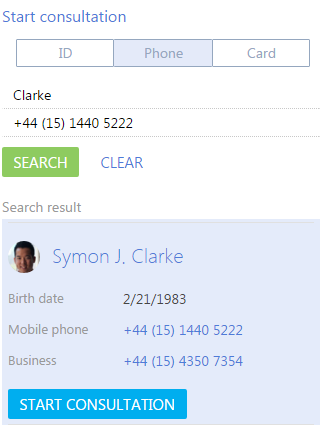
If the client is not found in the database, you can add a new contact record in the system right from the consultation panel. Click the [New customer] button to create a record (Fig. 3).
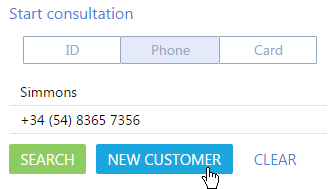
See also






