How to conduct consultations using the consultation panel
During a consultation with a client, you can create a new client record in the system and sell a product. You can also interrupt the consultation and continue it at a later time.
Contents
•How to postpone a consultation
•How to handle consultation results
To conduct a consultation with a customer:
1.Click the [Start consultation] button (Fig. 1). The button is available only if the client was found in the database.
Fig. 1 Beginning the consultation
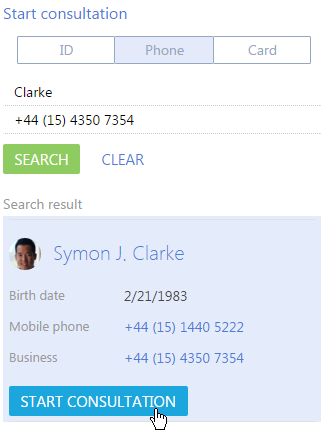
Note
If the client was not found, the consultation process will start as soon as the manager clicks the [New customer] button.
Note
After the manager starts the consultation, the contact page will open. The system will automatically create a case, in which all consultation themes will be recorded.
2.Select the product name in the consultation panel block (Fig. 2).
Fig. 2 Selecting a theme in the consultation panel
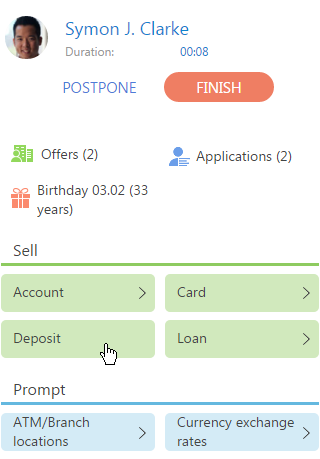
Note
When you click a theme in the consultation block, the system runs the business process specified for that theme in the [Consultation theme blocks] lookup.
How to postpone a consultation
Click the [Postpone] button (Fig. 3) to postpone a consultation for a later time.
Fig. 3 Postponing a consultation with client
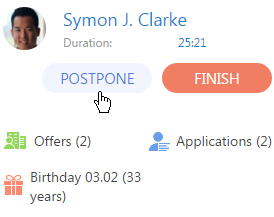
The consultation timer will pause and the postponed consultation will appear in the [Continue consultation] block.
Note
The [Continue consultation] block can contain multiple postponed consultations.
Click the [Continue] button in the [Continue consultation] block (Fig. 4) to resume the selected consultation.
Fig. 4 Resuming a consultation
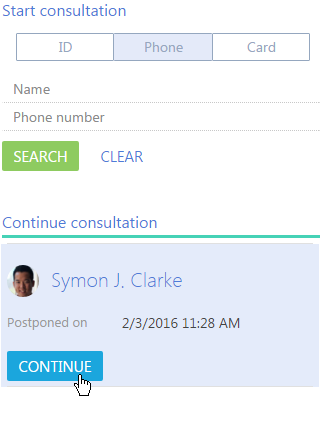
To complete the consultation, click the [End] button (Fig. 5).
Fig. 5 Completing a consultation
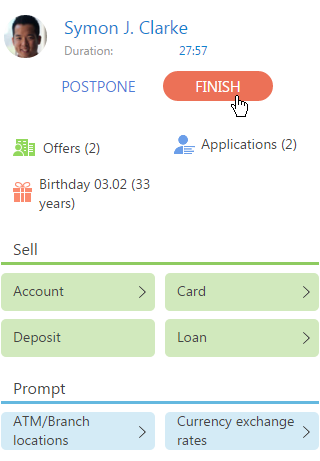
The status of the consultation will be changed to “Closed”.
How to handle consultation results
After you complete a consultation, a page will open where you can enter the consultation results and close the corresponding case (Fig. 6).
Fig. 6 Page for entering the consultation results
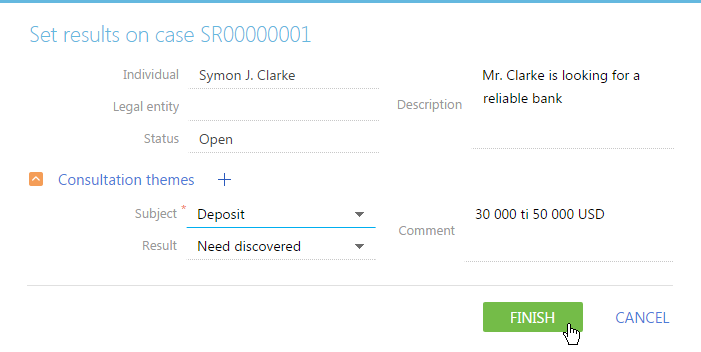
To enter results for the consultation:
1.Click the  button on the [Consultation themes] detail.
button on the [Consultation themes] detail.
2.Select the consultation theme in the [Theme] field.
3.Enter result of consultation regarding the selected theme in the [Result] field.
4.Click the [Complete] button.
See also






