Case settings are available in the case setup area (Fig. 1). To open the case setup area, click the  button or double-click the Case Designer toolbar.
button or double-click the Case Designer toolbar.
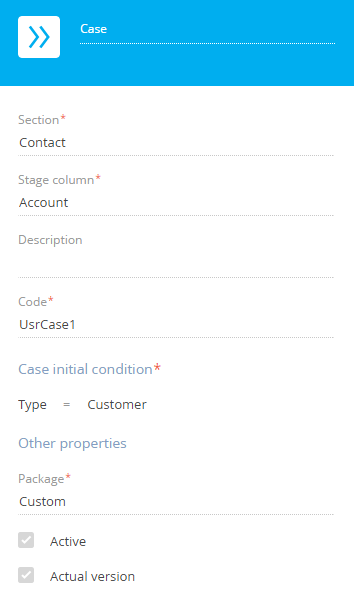
[Title] – enter the case name in the upper part of the setup area or in the field above the Case Designer toolbar. It is a required field.
[Section] – Creatio section where the current case is used. The [Section] value cannot be changed once the new case is saved. It is a required field.
[Stage column] – the column that contains the current stage of the section record. Select any of the section’s lookup columns here. This is a required field.
[Description] – optional notes and supplementary information for the case.
[Code] – the internal name of the case, used by the system to identify it in the system. The default code is generated automatically, but you can edit it. The code can only contain Latin characters and numbers and cannot contain any special characters. This is a required field.
[Case initial condition] – a field that determined which case can be run for the section record. Corresponds with the [Which column to build the stages by?] field on the section case page.
[Package] – the package that contains the dynamic case schema.
[Active] – uneditable. The field is filled in automatically and indicates that the case is enabled in the corresponding section. Additionally, you can activate this checkbox by clicking [Activate case] on the section case page.
See also
•Getting started with dynamic cases






