You can configure cases in any Creatio section. Several cases can be used simultaneously in each section. However, a section record will use only one of the cases, depending on a specific column value. For example, for the “Medium business” and “Small business” opportunity categories, you can configure different cases.
There are several ways to access the Case Designer:
-
The [Cases] tab in the section wizard
-
The [Set up section cases] button in the [View] section menu.
The case setup page displays a list of all cases configured for a section (Fig. 1).
Fig. 1 Section case setup page
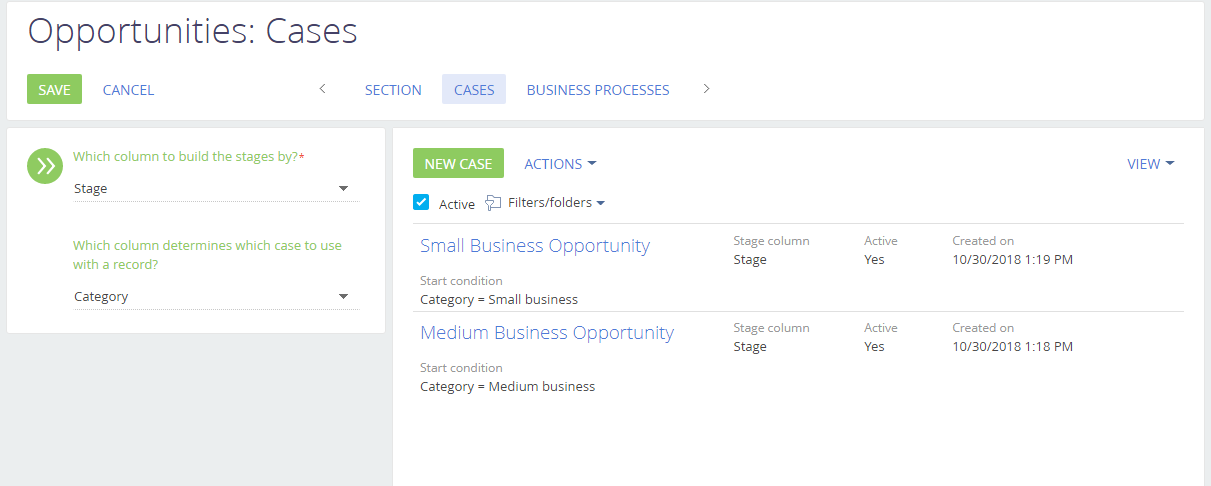
The [Which column to build the stages by?] and [Which column to set initial case condition by?] fields determine the basic case properties (Fig. 2).
Fig. 2 Configuring section case columns
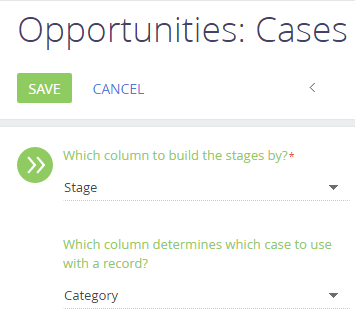
-
[Which column to build the stages by?] – the values of the column specified in this field will be used to determine case steps.
-
[Which column to set initial case condition by?] – Creatio will use the column specified in this field to determine which case to run for which record. Populate this field if the section has several cases.
Creating cases
Click [New case] to add a section case. The Case Designer will open. In the designer, configure the sequence of steps (case elements) that are performed at each case stage. A new case will appear in the list of section cases after you save changes in the Case Designer.
Note for implementation specialists
In the pre-production environment, if you configure the case for the section with the default case disabled, then before transferring the created case to the production environment, bind the data of the disconnected case.
Activating a case
Cases that are not currently in use can be deactivated by selecting the case record and clicking the [Deactivate case] button in the [Actions] drop-down menu. The case will continue running for all records created prior to its deactivation. Several cases can be activated simultaneously in each section.
Note
You can run only those cases that correspond to the columns specified in the [Which column to build the stages by?] and [Which column to set initial case condition by?] fields. If the values of the [Which column to build the stages by?] and [Which column to set initial case condition by?] fields are changed, all cases that have incompatible column values will be deactivated.
See also
•Getting started with dynamic cases






