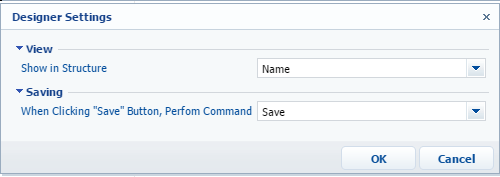Source code designer
Glossary Item Box

Introduction
Source code designer is used to configure schemas of the SourceCodeShema type. Use it to add the C# source code of classes to the schema and localizable strings used to localize UI text implemented by these classes.
The working area of the source code designer (Fig. 1) consists of several functional areas and contains the controls and tools necessary for creating source code schemas.
Fig. 1. Source code designer
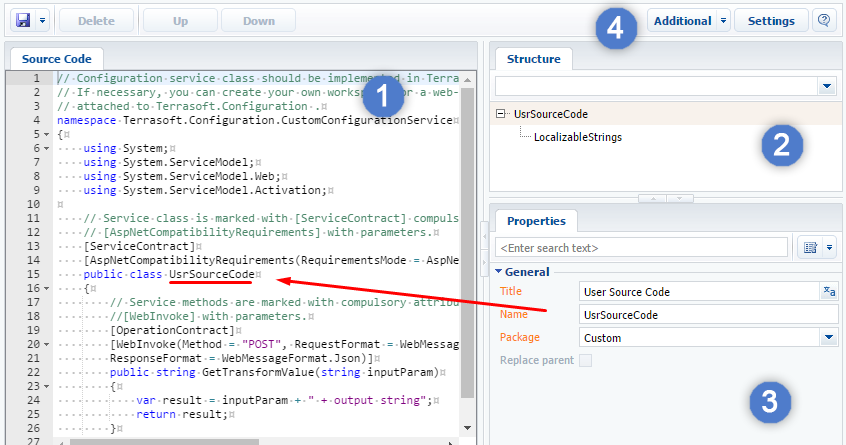
Source code editor
Use the source code editor area (1) to edit the C# source code of custom classes. Add, delete and format the source code of custom functions. Note: Source code debugging is not available in the editor.
Schema structure window
The schema structure (the root element and localizable strings of the source code) is located in the structure area (2).
Properties window
The properties window (3) displays the properties of the element selected in the schema structure (2). If you select the root element of the structure, you will see the general properties of the source code schema on the right-hand side. If you select a localizable string, you will see its properties.
Use the context menu (Fig. 2) to display all available properties of the selected element in the schema structure. Click [All] to switch to advanced mode.
Fig. 2. Context menu
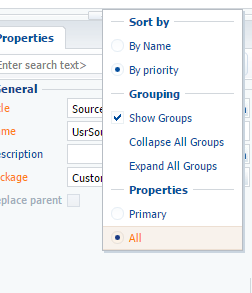
Toolbar
The source code designer toolbar features the following menus and buttons:
| Name | Purpose |
|---|---|
| Save | Saving and publishing the schema. |
| Delete | Deleting the selected object. |
| Up | Moving the selected element up. |
| Down | Moving the selected element down. |
| Additional | Opening the source code or the metadata window (Fig. 3). |
| Settings |
Opening the settings window. |
Fig. 3. Source code designer settings
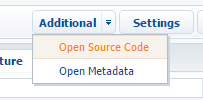
Settings window
The source code designer settings window (Fig. 4) includes:
| Name | Purpose |
|---|---|
| Show in Structure | Choosing to display either the “Name” or the “Title” of the schema elements in the structure. |
| When Clicking "Save" Button, Perform Command | Choosing what happens when you click the [Save] button. Possible options – “Save” or “Publish” the schema. |
Fig. 4. Source code designer settings