Process designer workspace
Glossary Item Box

Overview
The process designer workspace (Fig. 1) consists of several functional areas and contains control elements and tools to create processes.
Fig. 1 The process designer workspace
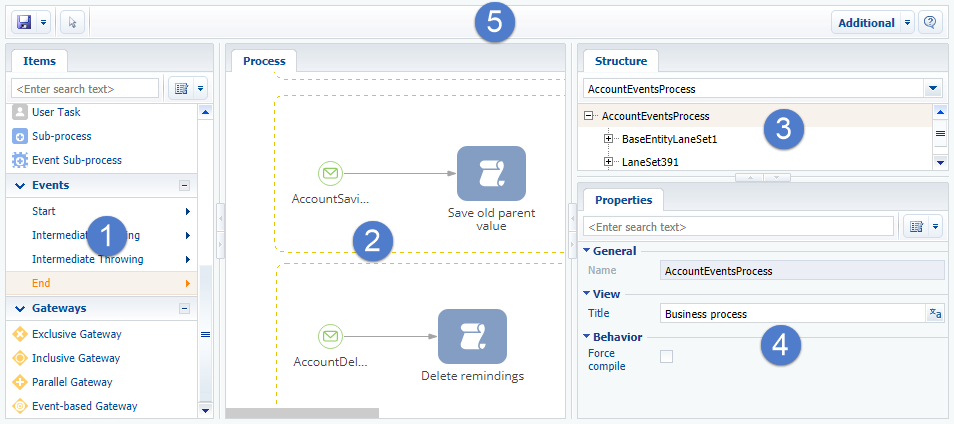
Process elements workspace (1)
The [Elements] workspace contains a list of elements which a process can cosnsist of.
Depending on the purpose, elements are divided into several groups: [Actions], [Events], [Boolean operators].
A description of the items, their purpose and properties refer to the process setup documentation.
Designer workspace (2)
A designer workspace displays a graphical representation of a process. You can edit captions and other properties of the process elements. The elements are placed on the workspace by highlighting the desired item.
Process structure workspace (3)
The [Structure] workspace displays a tree structure of process elements, which are displayed on the workspace, and those that appear only in the structure, such as process parameters.
Process structure can include the following groups of items:
• [Links] — displays a list of flows and process connecting objects.
• [Parameters] — sets the parameters of the process elements and their values.
• [Methods] — adds methods used in the process scripts.
• [Messages to user] (LocalizableStrings) contains a list of messages displayed to users in the system interface. These messages can be localized.
• [Namespaces] (Usings) — adds a namespace to the process helps developers to simplify the work with the source code of the process script.
Properties and events workspace (4)
A set of common characteristics of a process and each of its element is available in the [Properties] tab.
Each process element has individual properties. A set of properties depends on the element type. For example, in a conditional flow the property is [Condition].
Toolbar (5)
The process designer menu ![]() contains the following commands:
contains the following commands:
• [Save] — saves changes made to the process schema. If no changes that require publication have been made to a process, then after saving users will start work with the updated process.
• [Publish] — appears in the menu if changes that require compilation of the updated bpm'online executables have been made to a process.
![]() — switch cursor to regular mode. Use this button to exit the vertical or horizontal displacement of the process elements and to deselect an item in the [Items] workspace.
— switch cursor to regular mode. Use this button to exit the vertical or horizontal displacement of the process elements and to deselect an item in the [Items] workspace.
The [Advanced] process designer menu contains the following commands:
• [Open source code] — opens a window with the process source code.
• [Open metadata] — opens a window of the process metadata.












