Use the bpm’online mobile application wizard to customize workplaces for different types of mobile app users. For example, make the [Opportunities] workplace in the mobile application available only for the “Sales managers” role and in it – add only those sections that are necessary for the sales reps who work in the field.
With the help of the mobile wizard, you can also customize section lists, pages and details for each workplace. For example, you can customize the page of the [Accounts] section in the [Opportunities] workplace by displaying only information that is relevant for sales reps.
Note
Modifications made to the bpm’online configuration when working with the mobile app wizard are saved in the package specified in the “Current package” system setting. If the system setting value is empty, or if the specified package is inaccessible by the current user, then the Mobile Wizard will prompt you to select a different package. By default, the “Custom” package is used. If you want to use another package, make sure that it is inherited from the “Mobile” package.
All changes made to the configuration by using the mobile application wizard will be applied to all users on next synchronization between their mobile app and bpm’online.
To start working with the mobile application wizard, open the System Designer in your primary application and click the [Mobile application wizard] link in the [System setup] block (Fig. 1).
Fig. 1 Running the Mobile Application Wizard
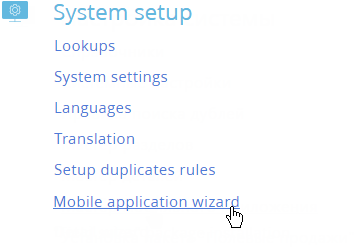
Note
You can open the mobile application wizard only if you have access to the [Mobile app setup] system operation.
Mobile app section setup page
Section setup page is used for setting up the list of sections available for mobile app users. To open section setup page:
1.On the mobile application wizard page, select the workplace to modify and click [Open] (Fig. 2).
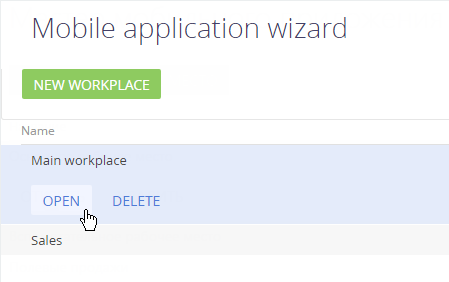
2.Click the [Set up sections] button on the workplace page (Fig. 3).
Fig. 3 Mobile application workplace page:
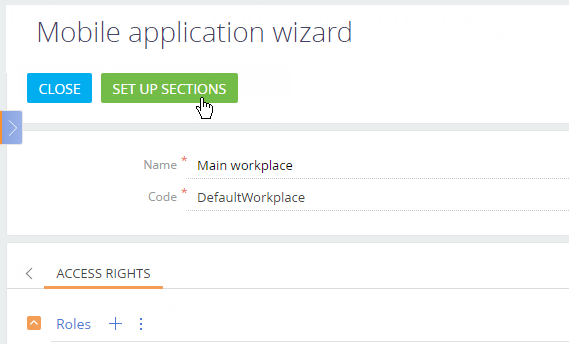
As a result, the mobile application section setup page (Fig. 4) will open. On this page, you can:
-
Manage the sections available in the mobile application by adding or removing them from the list.
-
Configure the lists of records for the mobile app sections.
-
Set up mobile app section pages.
-
Set up mobile app section details.
Fig. 4 Section setup page in mobile application wizard
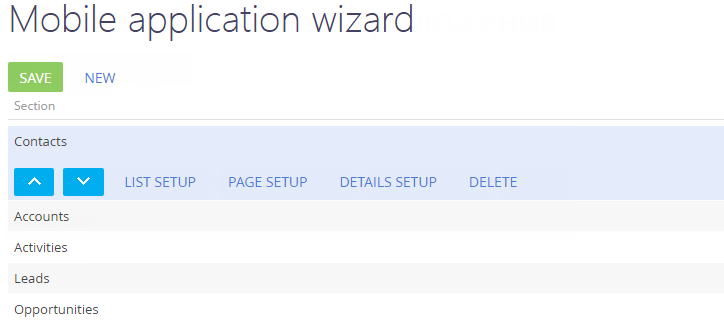
Contents
•How to set up workplaces in the mobile app
•How to set up lists in a mobile application section






