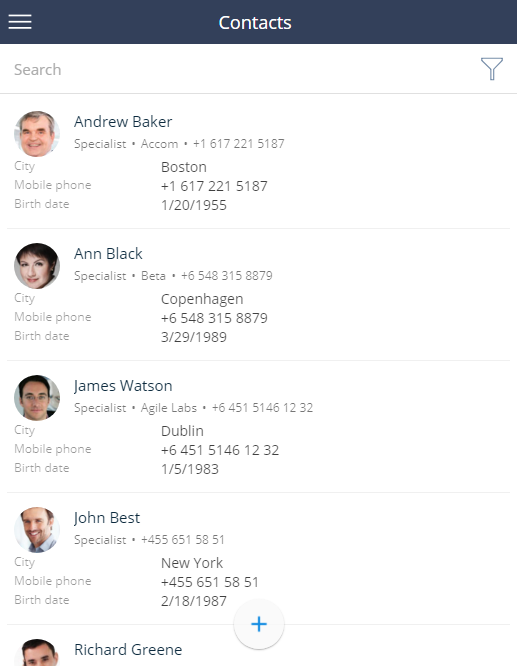How to set up lists in a mobile application section
Records in a mobile app list consist of three data blocks: “caption”, “subheading” and “additional columns” (Fig. 1).
Fig. 1 The [Contacts] section list record in mobile application
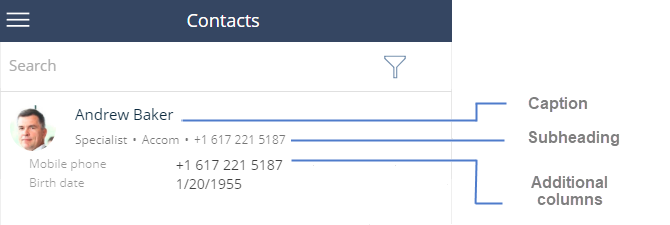
The caption can display only one column, but you can set up displaying any number of columns for other blocks.
Note
A maximum of 13 lookup columns can be displayed in a mobile application list. There are no restrictions for the columns of other types.
To set up a section list:
1.Go to the mobile application wizard, select a section and click the [List setup] button (Fig. 2).
Fig. 2 Setting up a section list
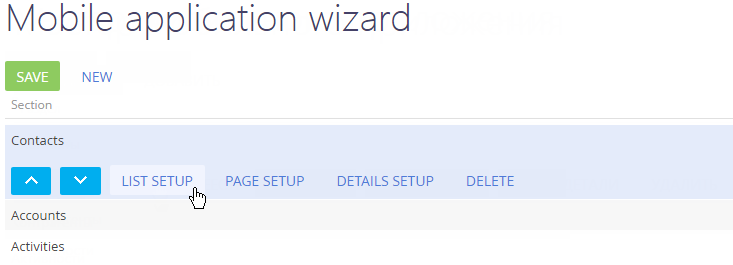
2.Set up the columns in the section list for the current workplace (Fig. 3).
Fig. 3 Adding columns to a section list

a.Click the [New column] button and select a column from the list.
b.You can drag and drop columns to change their positions.
3.Click the [Save] button.
As a result, new data will be displayed in the section list (Fig. 4).
Fig. 4 Custom list of contacts in the bpm’online mobile app