You can open edit pages for existing records with the [Open edit page] element.
Example
As part of the process workflow, the user must edit the opportunity that was created earlier.
Use the [Open edit page] element to open edit page of a specific record.
To open the opportunity edit page:
1.Add the [Open edit page] element to the outgoing sequence flow of the “Add order“ element (Fig. 1).
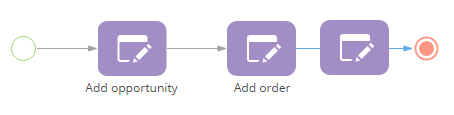
2.Open the element setup area (Fig. 2):
Fig. 2 Parameters on the element setup area for editing an existing record
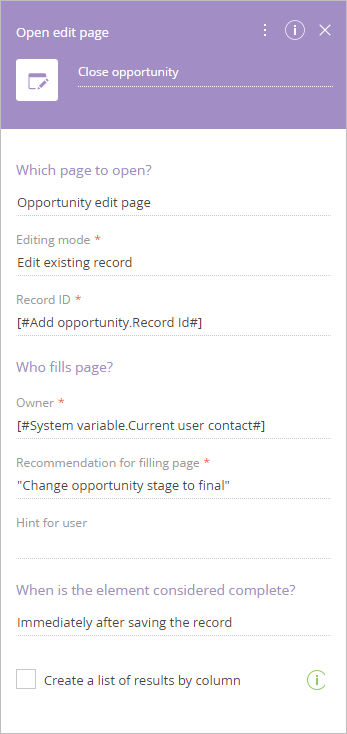
a.Enter element caption.
b.In the [Which page to open?] field, select “Opportunity edit page“.
c.In the [Editing mode] field, select “Edit existing record“.
d.Click the [Record Id] field and select [Process parameter] in the parameter value menu.
e.In the parameter value window, select [Create opportunity].
f.In the right area of the parameter value window, select [Record Id] (Fig. 3).
Fig. 3 Selecting a record id of an earlier created record
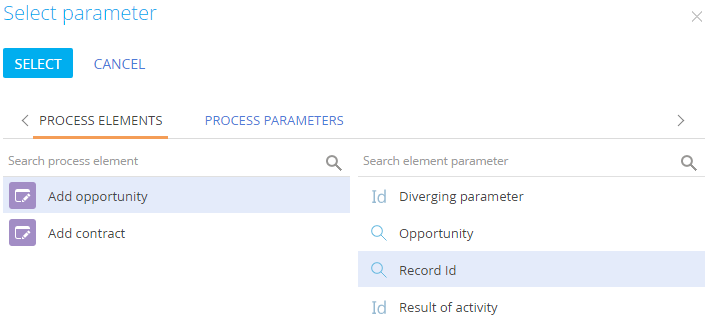
g.Click the [Select] button of the parameter value window.
3.Save the process.
As a result, the edit page of tie opportunity, which was created earlier by the “Add opportunity“ element will open.
Next
•How to manage completion conditions for the [Open record page] element
See also
•Getting started with Process Designer






