How to create a new connected record
As part of process workflow, you can add records to system sections using process element parameter values.
Example
After registering a new opportunity, the user must add an order for the opportunity. The fields on the new order page must be populated with the opportunity data.
To set up default field values for a new order page:
1.Add the [Open edit page] element to the outgoing sequence flow of the “Add opportunity“ element (Fig. 1).
Fig. 1 Adding [Open edit page] element for order registration
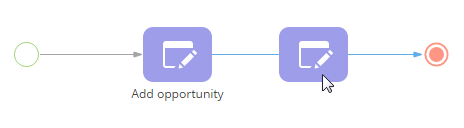
2.Populate the [Open edit page] element setup area (Fig. 2).
Fig. 2 Populating the element setup area
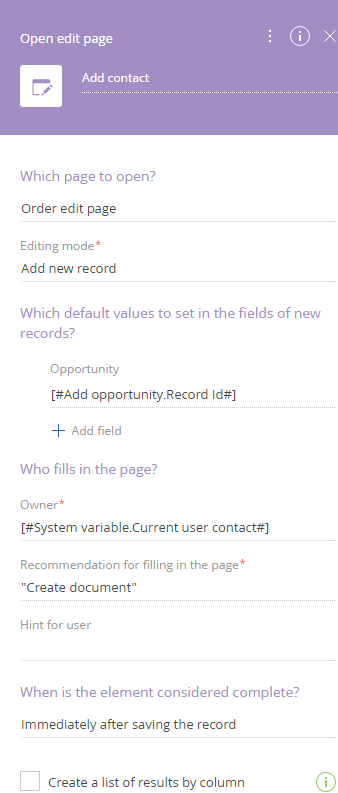
a.Enter element caption.
b.In the [Which page to open?] field, select “Order edit page“.
c.In the [Editing mode] field, select the “Add new record“ option.
d.In the [Which default values to set in the fields of new records?] click [Add field].
e.Select the [Opportunity] column (Fig. 3).
Fig. 3 Selecting the [Opportunity] column to populate on a new page
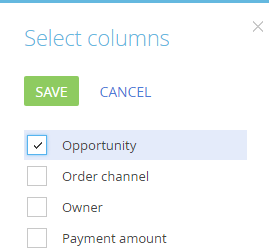
f.In the parameter value menu, click [Process parameter] and select the [Create opportunity] element as the source of the parameter value.
g.In the right area of the parameter value window, select [Record Id] (Fig. 4).
Fig. 4 Selecting a record id of an earlier created record
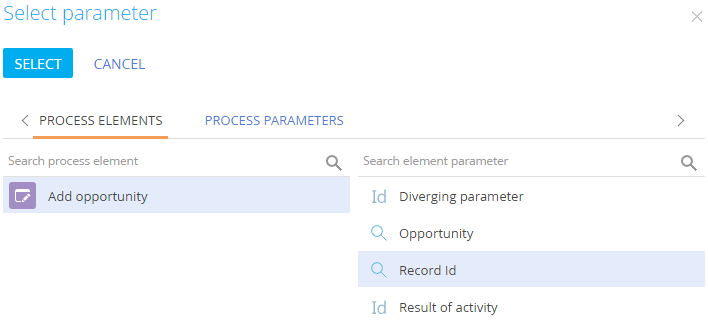
Note
Record Id (record identifier) is a unique code used to identify records in the database.
h.Click the [Select] button.
3.Save the process.
As a result, when this process item is executed, a new order record will be created. In the [Opportunity] field of the order the needed opportunity will be specified.
Next
•How to manage completion conditions for the [Open record page] element
See also






