Adding a standard detail to the section in mobile application
Glossary Item Box
Introduction
Use the Mobile application wizard to add a detail to the section of mobile application. The setting up a detail via mobile application wizard is described in the “How to set up a standard detail” article.
If the detail object is not a section object of the bpm’online mobile application, the detail will display the id of the connected section record instead of record values. Configure the schema of the detail page to display values.
Case description
Add the [Job experience] detail on the edit page of the [Contacts] section of mobile application. Display the [Job title] column as primary column.
Source code
You can download the package with case implementation using the following link.
Case implementation algorithm
1. Add the [Job experience] detail via the mobile application wizard
Use the mobile application wizard to add a detail on the record edit page. To do this:
1.1. Open the necessary workplace (for example [Main workplace]) and click the [Set up sections].
1.2. Select the [Contacts] section and click the [Details setup] button.
1.3. Set up the [Job experience] detail (Fig.1).
Fig. 1. Setting up the [Job experience] detail

After saving the setup of detail, section and workplace, the [Job experience] detail will be displayed in the mobile application (Fig. 2).
Fig. 2. [Job experience] detail on the [Contacts] section record page

If the [Job experience] detail object is not a section object of the bpm’online mobile application, the detail will display the value of the [Contact] primary column (id of the connected record of the contact).
Fig. 3. Displaying id of the connected record of the contact

2. Create module schema in which to configure the detail list
Use the [Configuration] section to create custom module in the custom package with following properties (Fig. 4):
- [Title] – "Contact Career Configuration”.
- [Name] – “UsrContactCareerModuleConfig”.
Fig. 4. Properties of the module schema

Add the following source code to the module schema:
// Setting the [Job title] column as primary column. Terrasoft.sdk.GridPage.setPrimaryColumn("ContactCareer", "JobTitle"); // Adding the [Job title] column to the primary column collection. Terrasoft.sdk.RecordPage.addColumn("ContactCareer", { name: "JobTitle", position: 1 }, "primaryColumnSet"); // Delete the [Contact] previous primary column from the primary column collection. Terrasoft.sdk.RecordPage.removeColumn("ContactCareer", "Contact", "primaryColumnSet");
In this code:
- "ContactCareer” – name of the table that corresponds to the detail (as a rule it matches the name of the detail object).
- "Job Title” – name of the column that shoul be displayed on the page.
3. Connect the module schema in the mobile application manifest
To apply list settings performed in the UsrContactCareerModuleConfig module, perform following:
3.1. Open the schema of the mobile application manifest (MobileApplicationManifestDefaultWorkplace) in the custom module designer. This schema is created in the custom package by the mobile application wizard (see the “How to add a custom section to a mobile application” article).
3.2. Add the UsrContactCareerModuleConfig module to the PagesExtensions section of the ContactCareer model:
{
"SyncOptions": {
...
},
"Modules": {},
"Models": {
"ContactCareer": {
"RequiredModels": [
...
],
"ModelExtensions": [],
"PagesExtensions": [
...
"UsrContactCareerModuleConfig"
]
},
...
}
}
3.3. Save the schema of the mobile application manifest
As a result, the [Job experience] detail will display records by the [Job title] column (Fig. 5).
Fig. 5. Case result
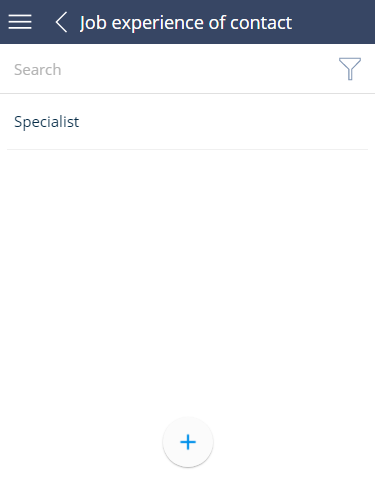
ATTENTION
To display the columns after set up clean the mobile application cache. You may need to compile the application using the corresponding action in the [Configuration] section.












