Portal
Glossary Item Box

Creatio portal is a low-code component that provides secure and managed access to Creatio data and functionality for internal and external users, customers, and partners. The interface and tools of the portal are the same as those of the main Creatio application. The portal development process has the same principles as development for the main application. Learn more about setting up the Creatio portal in the “Getting started with Creatio portal” article. Learn more about portal development is covered in the Creatio development guide.
Introduction
Creatio portal provides tools for solving a broad range of business tasks. Creatio portal is suitable for a variety of use cases, the most common being:
- Customer self-service, such as in technical support.
Give a self-service option to your customers and focus the time and expertise of your support agents on tasks more important than case registration. Empower your customers to submit support cases and track the resolution progress directly on the portal. Provide your customer access to your knowledge base articles to help them find answers quickly. Service multiple customers at once while avoiding queues and loss in productivity. - Communications with internal and external customers, for instance, an HR portal.
Configure the ability to service external employees and contractors who do not actively use Creatio: create applications, submit them for approval, and track their progress. An HR portal can act as a central hub for all the essential company documents and policies that are in the public domain. - Interaction with external users (clients, dealers, and partners) at all sales stages.
Create partner programs, process leads, and close opportunities along with your partners by using lead management and corporate sales processes. Keep track of the partner tiers, training sessions, and certified experts.
Portal users can:
- Create new records and modify the existing ones.
- Add notes.
- Attach files.
- Leave messages for the support service.
- Work using business processes.
In addition to the regular object permissions, the data available for portal users is limited by the [List of objects available for portal users] lookup. Only the objects included in the lookup are accessible via the portal UI. Learn more about setting up access permissions in the “Access permissions on the portal” article.
The most common scenario is the collaborative work of portal users and system users in the same section but with different sets of page fields. Columns that can be configured in the section list and columns for filtering (in quick filters or dynamic groups) are limited for portal users. When you add fields to the edit page using the Section Wizard, the columns are added to the [List of schema fields for portal access] lookup by default and become available. If a field is not available on the page, and you want it on the portal list, add the field to the lookup manually. You can choose which information will be displayed in each section list. Learn more about setting up the order of columns in the “Working with the portal list” article.
Portal users are grouped in the “All portal users” organizational role. You can create individual portal users or group them into an organization by connecting them to a specific account. Learn more in the “Portal users” article.
Learn more about restricting access to web services for portal users in the “Restricting access to web services for portal users” article.
Creatio portal is available in the following configurations:
- Self-service portal.
You can use the self-service portal both as the primary case registration channel and an auxiliary channel. A portal user can find information in the knowledge base or submit a support service request. This configuration limits the list of sections that portal users can access to the [Case] and [Knowledge base] sections. You can customize them using the system designer. You cannot add custom sections to the self-service portal.
Learn more about the self-service portal in the “Self-service portal” article. - Customer portal.
The customer portal is designed for process automation, e.g., providing services, confirming applications and service requests, etc. Portal users can initiate processes (e.g., create orders, cases, etc.) or participate in the (e.g., approve requests). This portal configuration type allows you to set up and use up to three custom portal sections. Create a custom section in the main application first, then make a portal version of the section. Portal users can also access the [Case], and [Knowledge base] sections. Additionally, users of Creatio Bank Customer Journey can access the [Applications] and [Contracts] sections. You can also add the [Documents] section if the main Creatio application supports it. A user-created section built on a licensed base product object is not considered a custom section.
Learn more about the customer portal in the “Customer portal” article. - Partner portal.
The partner portal is designed for companies that work with customers via partner networks. The partner portal is a joint communication platform for passing leads between partners and partner cross-sales. This configuration enables portal users to access the [Partner program], [Leads], [Opportunities], [Marketing activities], and [Orders] sections.
Learn more about the partner portal in the “Partner portal” article.
Learn more about working with the portal in the “Working with portal” block of articles.
Portal schema
The architecture scheme of the Creatio portal (Fig. 1) is the same as the architecture scheme of the main application. Learn more about the main architecture components in the “Main application” article.
Fig. 1. The architecture of the Creatio portal
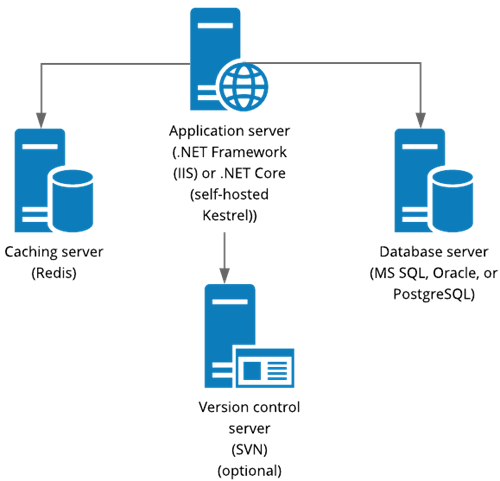
Portal scalability
You can enhance the performance of large-scale Creatio projects through horizontal scaling. When using horizontal scaling, the architecture of the Creatio portal (Fig. 2) includes the following components.
- Load balancers.
The load balancer may be either hardware or software. To work in fault-tolerant mode, use the HTTP/HTTPS traffic balancer that supports the WebSocket protocol. Learn more about setting up the HAProxy load balancer in the “Set up a web-farm for Creatio application server” block of articles. - Web farm (multiple application servers).
- A Redis or Redis Sentinel caching server / a Redis cluster (multiple Redis caching servers). Learn more about the Redis Sentinel mechanism in the “Set up Redis Sentinel” article.
- A database server or a database cluster (multiple database servers).
- Version control system server (optional). Learn more about setting up a version control system server in the “Set up version control for a development environment” article.
Fig. 2. The architecture of the Creatio portal when using a web-farm, a Redis cluster, and a database cluster
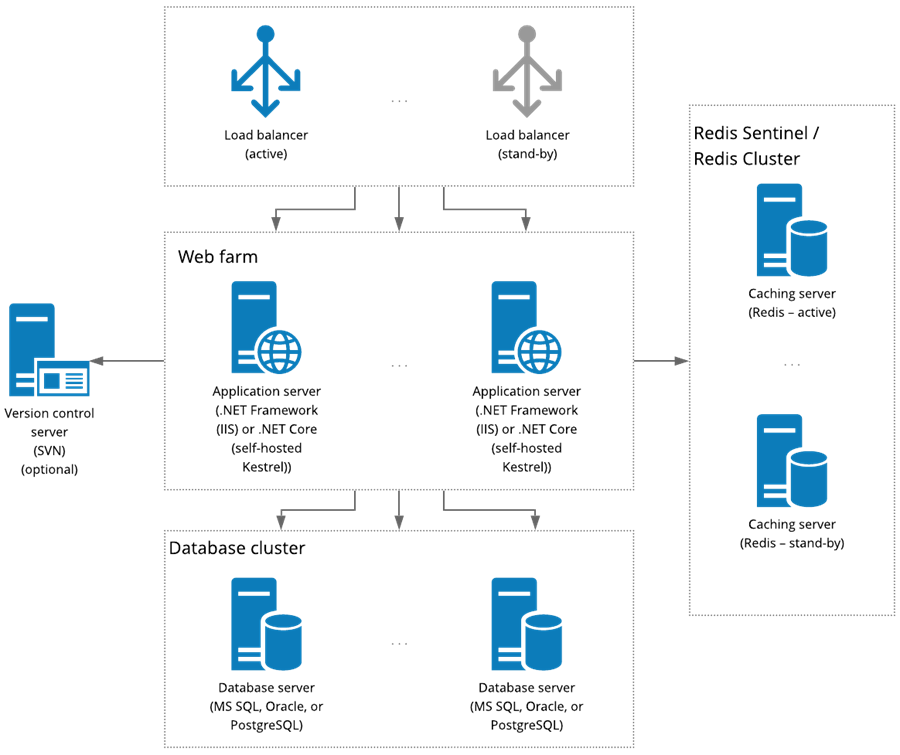
Learn more about secure access to the portal and the scheme for deploying a Creatio application with external network portal access in the “Set up secure access to the portal” article.
Portal compatibility with Creatio products
The compatibility of portal configurations with the Creatio products is illustrated in Figure 3.
Fig. 3. Compatibility of portal configurations
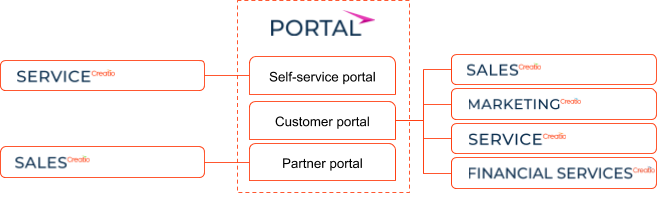
Portal deployment options
Creatio portal is available for applications deployed both on-site and in the cloud.
To ensure the safety of data, the on-site application must be deployed using a web farm when installing the portal. Learn more about setting up a web farm in the “Set up a web-farm for Creatio application server” article. Learn more about setting up a Creatio application with external network portal access in the “Set up secure access to the portal” article.
See Also
Video tutorial












