The [Timeline] tab
Glossary Item Box

Introduction
Starting from version 7.12.0 you can use the [Timeline] tab for quick analysis of customer cooperation, opportunity, case, etc. history in bpm’online. This tab is available by default in the [Contacts], [Accounts], [Leads], [Opportunities] and [Cases] sections.
The database tables
The following tables are provided in the database for setting up the timeline:
- TimelinePageSetting – for setting up sections and their tiles (table 1).
- TimelineTileSetting – for setting up all existing and custom timeline tiles (table 2).
- SysTimelineTileSettingLcz – for localizing tile names (see "Localization tables”).
Table 1. – TimelinePageSetting table primary columns
| Column | Details |
|---|---|
| Id | Record identifier. |
| Key | Key – the name of section page schema. For example, AccountPageV2, ContactPageV2, etc. |
| Data | Section timeline setup in JSON format. |
Table 2. – TimelineTileSetting table primary columns
| Column | Details |
|---|---|
| Id | Record identifier. |
| Name | Tile caption that will be displayed in the filter menu. It must have plural form, for example, “Tasks”. Localization is preformed via the SysTimelineTileSettingLcz table. If this field is not populated, the tile caption will be derived from the entity or type schema name. |
| Data | Section timeline setup in JSON format (table 3). |
| Image | The tile icon that will be displayed in the filter menu and on the left side of the tile on the [Timeline] tab. |
Table 3. – Timeline tile configuration parameters in JSON format.
| Column | Details | If required | Example |
|---|---|---|---|
| entityConfigKey | Tile key. It should match the Id in the TimelineTileSetting table of the corresponding existing tile that should be displayed for the entity. | No | 706f803d-6a30-4bcd-88e8-36a0e722ea41 |
| entitySchemaName: | Name of the entity object schema. | Yes | Activity |
| referenceColumnName | Name of the object column that will be used for selecting records. | Yes | Account |
| masterRecordColumnName | Name of the parent record column that will be used for selecting records. | Yes | Id |
| typeColumnName | Name of the type column . | No | Type |
| typeColumnValue | Value of the type column. | Should only be applied when typeColumnName is indicated. | fbe0acdc-cfc0-df11-b00f-001d60e938c6 |
| viewModelClassName | The view model class name of the existing tile. | No. If the value is not populated, the BaseTimelineItemViewModel base class will apply. | Terrasoft.ActivityTimelineItemViewMode |
| viewClassName | Name of the existing tile view class. | No. If the value is not populated, the BaseTimelineItemViewl base class will apply. | Terrasoft.ActivityTimelineItemView |
| orderColumn | Column for sorting. | Yes | StartDate |
| authorColumnName | Column for the author. | Yes | Owner |
| captionColumnName | Column for the caption. | Yes, if the messageColumnName column is not indicated. | Title |
| messageColumnName | Column for messages. | Yes, if the captionColumnName column is not indicated. | DetailedResult |
| caption | Tile caption that will be displayed in the filter menu. It must have plural form, for example, “Tasks”. It is used for setting a tile caption that would differ from the one indicated in the Name field of the corresponding tile setting in TimelinePageSetting. | No | My Activity |
| columns | Setup array for additional tile columns. | No | |
| columnName | Path to the entity object column. | Yes | Result |
| columnAlias | Column alias in the tile model view. | Yes | ResultMessage |
| isSearchEnabled | Indicates the capability of text search according to the column value (for text columns only). | No | true |
Adding the [Timeline] tab to the section
NOTE
Adding the [Timeline] tab tiles to the new section is described in the "Creating the [Timeline] tab tiles bound to custom section" article.
To add the [Timeline] tab to the section page and display records thereon:
1. Add a new record to the TimelinePageSetting table.
2. Populate the corresponding columns (table 1). Indicate the section page schema name in the Key column. For example, if you need to add a tab to the {Accounts} section, the Key column value will be "AccountPageV2". The Data column contains the configuration of timeline tiles that are displayed on the indicated section tab in JSON format (table 3).
ATTENTION
The [Timeline] tab will not be displayed on the section record edit page if the tile configuration in the Data column is not available or if there exist errors (for example, syntax error) in the configuration.
Usage of base tile
To start using the timeline in a section, perform base tile configuration (fig.1). The base tile compound elements:
- icon
- caption
- author
- date (sorting)
- message
Fig. 1. – The base tile element location
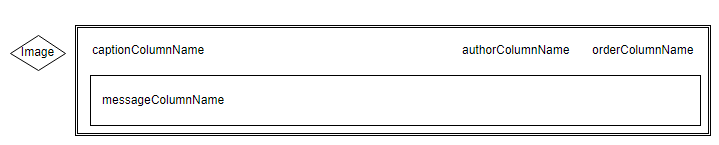
Example
Add the [Contract] tile to the [Accounts] section page. Sorting should be performed according to the StartDate column; the caption values, author and tile messages should be derived from the Number, Owner and Notes columns correspondingly.
Case implementation
1. Add a new record (or update an existing record) in the TimelinePageSetting table.
2. Set the "AccountPageV2” value for the Key column and populate the Data column with the following JSON object:
[
{
"entityConfigKey": "0ef5bd15-f3d3-4673-8af7-f2e61bc44cf0",
"entitySchemaName": "Contract",
"referenceColumnName": "Order",
"orderColumnName": "StartDate",
"authorColumnName": "Owner",
"captionColumnName": "Number",
"messageColumnName": "Notes",
"caption": "My Contracts",
"masterRecordColumnName": "Id"
}
]
ATTENTION
The [Orders] base tile is used in the following case. This tile has a record in the TimelineTileSettings table with the 0ef5bd15-f3d3-4673-8af7-f2e61bc44cf0 Id.
ATTENTION
As the data in the Data column are stored in the varbinary(max) form, use specific editor (such as dbForge Studio Express for SQL Server) to modify them (Fig. 2). To do this:
1. Select a table.
2. Select the necessary column of the record and click the edit button.
3. Enter the text data display mode in the data editor.
4. Add necessary data.
5. Save the changes in the data editor.
Fig. 2. Editing data via the dbForge Studio Express for SQL Server
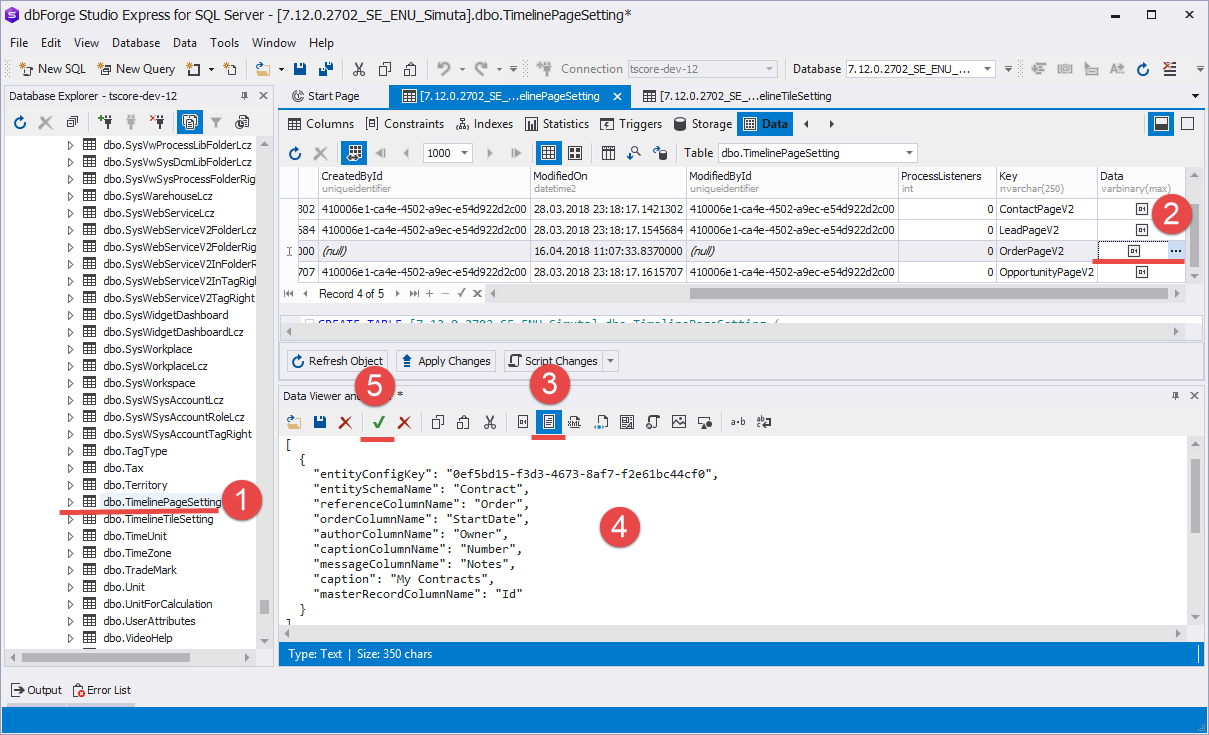
The result of the base tile usage on the [Timeline] tab in the [Accounts] section is shown in fig.3
Fig. 3. – The [Timeline] tab in the [Accounts] section.
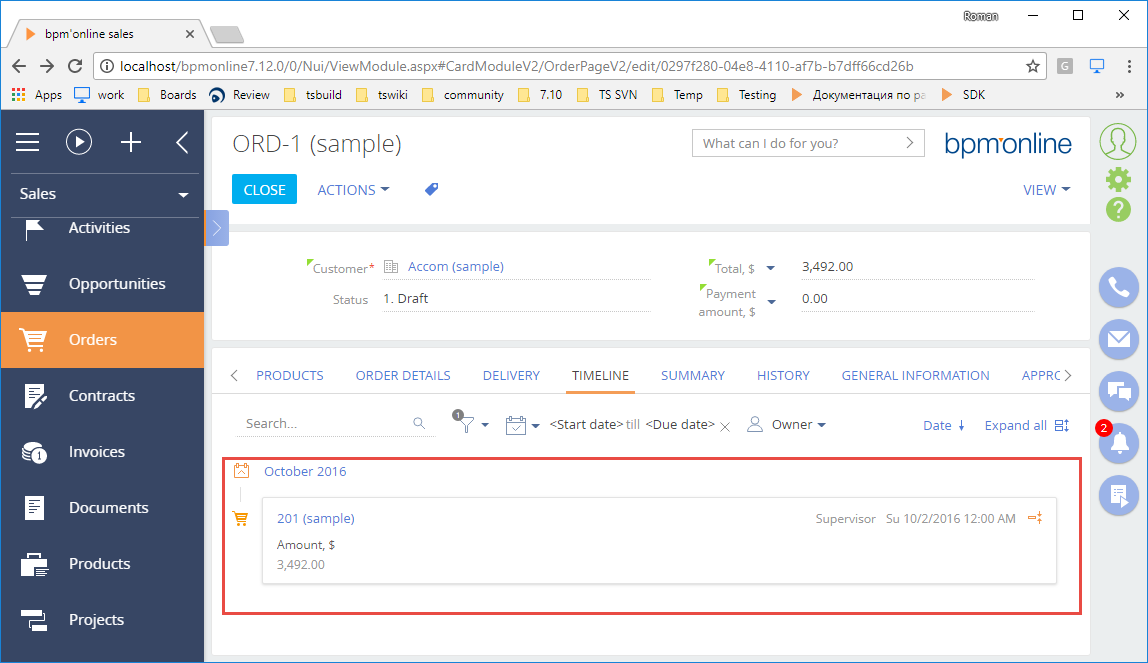
See also












