The BINDPARAMETER rule. How to make a field required based on a specific condition
Glossary Item Box
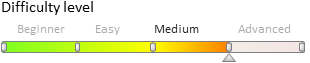
Introduction
BINDPARAMETER rule is used for resolving he following tasks:
- hide and display fields
- lock and unlock fields
- make fields required or optional
For more information on business rules, see the “Setting the edit page fields using business rules” article.
 |
NOTE In bpm’online, you can configure business rules using developer tools as well as the section wizard. For more information please refer to the "Setting up business rules” article. |
Case description
Set up the contact edit page fields so that the [Business phone] field is required on condition that the [Contact type] field is populated with the “Customer” value.
Source code
You can download the package with case implementation using the following link.
Case implementation algorithm
1. Create a replacing client module for the contact edit page.
Create a replacing client module and specify the [Display schema — Contact card] schema as parent object (Fig. 1). The procedure for creating a replacing page is covered in the “Creating a custom client module schema” article.
Fig. 1. Replacing edit page properties
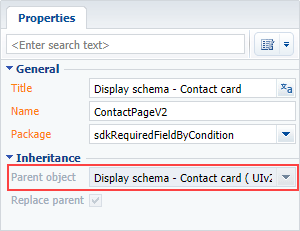
2. Add a rule to the “rules” property of the page view model
Add the BINDPARAMETER type rule for the Phone column to the rules property of the page view model. Set the property rule value to BusinessRuleModule.enums.Property.REQUIRED. Add a rule execution condition to the conditions array – the Type column value of the model should be equal to the ConfigurationConstants.ContactType.Client configuration constant.
 |
NOTE The ConfigurationConstants.ContactType.Client configuration constant contains the “Client” record identifier of the [Contact type] lookup. |
The replacing schema source code is as follows:
// Add the BusinessRuleModule and ConfigurationConstants modules to the module dependency list. define("ContactPageV2", ["BusinessRuleModule", "ConfigurationConstants"], function(BusinessRuleModule, ConfigurationConstants) { return { // Name of the edit page object schema. entitySchemaName: "Contact", // Rules of the edit page view model. rules: { // Set of rules of the [Business rule] view model column. "Phone": { // Dependency of the [Business phone] field "required" property on the [Type] field value. "BindParameterRequiredAccountByType": { // BINDPARAMETER rule type. "ruleType": BusinessRuleModule.enums.RuleType.BINDPARAMETER, // The rule regulates the REQUIRED property. "property": BusinessRuleModule.enums.Property.REQUIRED, // Condition array, whose performanсe triggers the rule execution. // Defines if the [Type] column value is equal to the "Client" value. "conditions": [{ // Expression of the left side of the condition. "leftExpression": { // Expression type — view model attribute(column). "type": BusinessRuleModule.enums.ValueType.ATTRIBUTE, // Name of the view model column whose value is compared in the expression. "attribute": "Type" }, // Comparison operation type. "comparisonType": Terrasoft.ComparisonType.EQUAL, // Expression of the right side of the condition. "rightExpression": { // Expression type – constant value. "type": BusinessRuleModule.enums.ValueType.CONSTANT, // The comparison value for the left side of the expression. "value": ConfigurationConstants.ContactType.Client } }] } } } }; });
After you save the schema and update the application web page, the [Business phone] filed of the contact edit page will be required on condition the contact type is the “Customer”.
Fig. 2. Case result The [Business phone] field – optional

Fig. 3. Case result The [Business phone] field – required
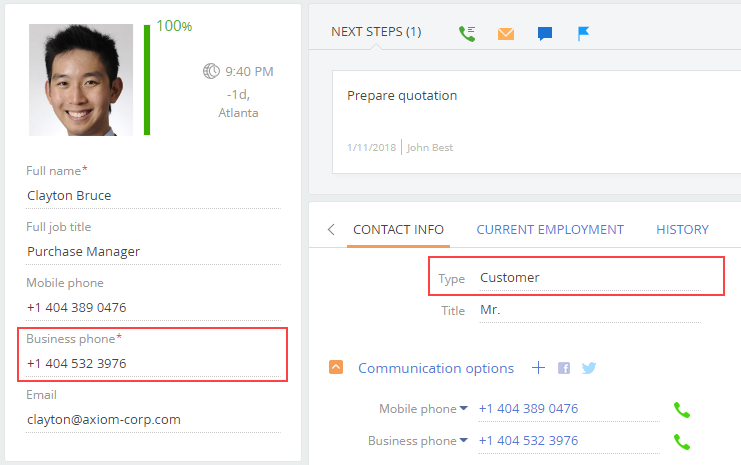
See also
- Setting the edit page fields using business rules
- The BINDPARAMETER rule. How to lock a field on an edit page based on a specific condition
- The BINDPARAMETER rule. How to hide a field on an edit page based on a specific condition
- The FILTRATION rule use case
- Business rules created via wizards












