How to read data from a record that matches certain criteria
If the Id of the needed record is unavailable, you can filter and sort records, then read the data from the first record in the resulting list. For example, you can read data of the latest completed “Call” activity.
To read data of a specific record, populate the fields of the [Read data] element the following way (Fig. 1):
Fig. 1 Example of [Read data] element settings for reading the first record in selection
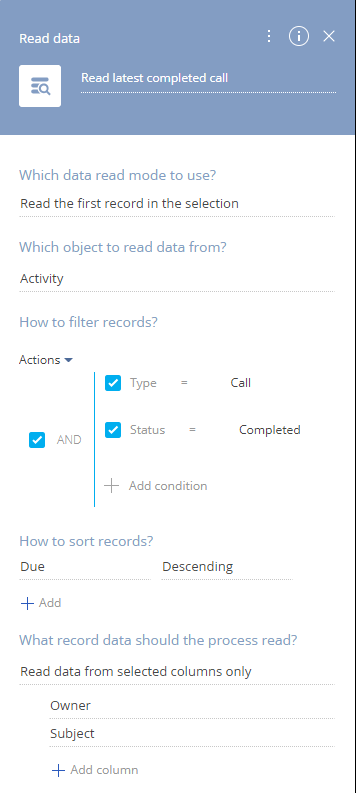
1.In the [Which data read mode to use?] field, select “Read the first record in the selection”.
2.In the [Which object to read data from?] field, select the object that contains the needed record. For example, to read activity data, select the “Activity” object.
3.Set up the filter. To specify static filter values, select the [Compare with value] option. For example, to select completed calls, you need to filter the activities by the [Type] and [Status] columns, as shown on Fig. 1.
4.Set up record sorting: select a column to sort records by and select the sorting mode (“Ascending“ or “Descending“), so that the needed record is the first in the list of filtered records. For example, to obtain latest activity, sort records by the [Due] column in descending order (i.e., later “larger” dates are on top).
5.Specify the columns whose values must be fetched:
a.Select “Read data from all columns” to read values of all columns of the record.
b.Select “Read data from selected columns only” (Fig. 5), then click [+ Add column] and select the columns whose values you are going to use later, down the process.
Fig. 2 Reading data from specific columns
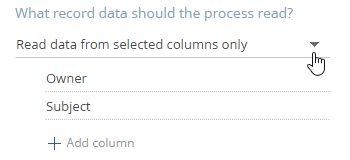
Note
We recommend limiting the number of columns to read data from, as reading too many columns will affect process performance.
As a result, the added [Read data] element will get a list of records that match the filter, sort them in the specified order and obtain the values of the needed columns for the first record in the list. The column data will be passed to the outgoing parameters of the [Read data] element.
See also






