This chapter covers different ways of running a business process in the system. A business process in bpm'online can be started through the following:
-
Command line
-
Side panel
-
Any section that has processes associated with it
-
Any edit page that has process associated with it
-
[Process library] section
Business processes can also be run automatically, triggered by a system-wide event.
Attention
You can manually run only active published processes with the “Business Process” tag. Processes of other types cannot be run manually. When you try to run an unpublished or inactive process an error message is displayed.
This chapter covers different ways of running a business process in the system.
Contents
•How to run a process from the command line
•How to run a process from the side panel
•How to run a process from a section or record page
•How to run the Process Designer from the [Process library] section
•How to run a process automatically
How to run a process from the command line
To run a process using the command line:
1.Enter “Run process“ followed by the name of a process in the command line (Fig. 1).
Fig. 1 Running a process from the command line

2.Click the  button.
button.
Note
You can find more details about the command-line functionality in the documentation for your bpm'online application.
How to run a process from the side panel
To run a process using the side panel:
1.Click the  button on the side panel.
button on the side panel.
2.Select a process to run (Fig. 2).
Fig. 2 Running a process from the side panel
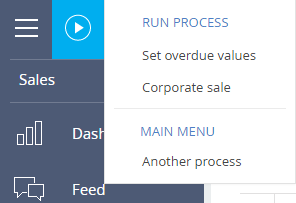
Note
The list of processes that can be run using the  button can be configured using the process properties page of the [Process library] section.
button can be configured using the process properties page of the [Process library] section.
To run a process that is unavailable in the list of the  button:
button:
1.Select the [Another process] command (Fig. 3).
Fig. 3 Running a process that is not available in the process button of the side panel
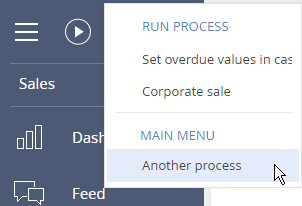
2.Select a process in the opened window and click the [Run] button.
Note
The same window opens when you click the  button in the side panel and select the [Run process] option.
button in the side panel and select the [Run process] option.
How to run a process from a section or record page
If a bpm'online section has a list of processes that can be run from it, then the [Run process] button will be displayed in the toolbar of that section.
To run a process from a section:
1.Click the [New process] button.
2.Select a process to run (Fig. 4).
Fig. 4 Running a process from the section
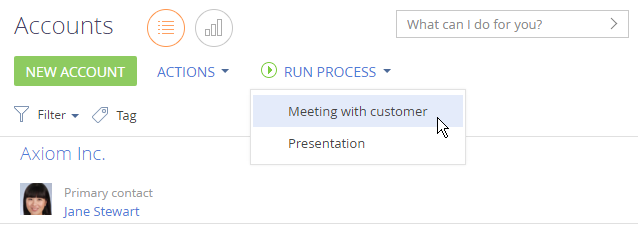
The same process list is displayed on the record page when you click the [Process] button in toolbar (Fig. 5).
Fig. 5 Running a process on the record page
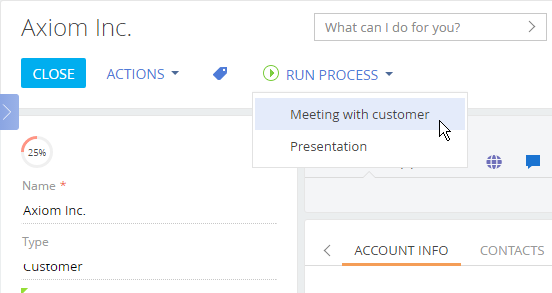
How to run the Process Designer from the [Process library] section
To run the Process Designer from the [Process library] section:
1.Click the  to open the System Designer.
to open the System Designer.
2.Click [Process library].
3.Select a business process and click [Run] (Fig. 6).
Fig. 6 Running a process from the [Process library] section
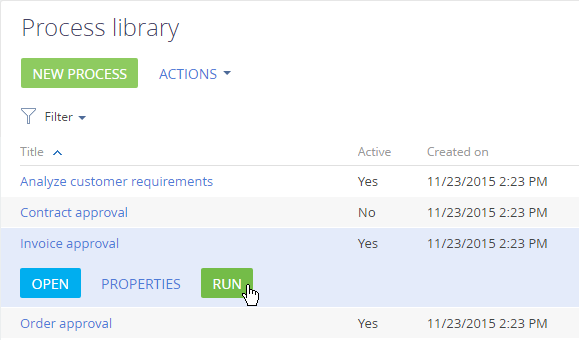
Note
The [Run process] button is displayed for active processes only
How to run a process automatically
Processes can be run automatically when certain events occur. These events include adding, modifying and deleting records. Such processes are run automatically when triggered by specified events.
You can configure a process to run automatically upon an event using the Process Designer.
See also
•How process actions are performed






