•Can you work with opportunities not by a process?
•How to change the standard sales process?
•How to change basic tasks that are created to custom tasks?
•How to change the opportunity mini page fields?
•Under what conditions is the [DM] field filled in on the opportunity page?
•How to set up different processes for different opportunity types?
•Why is the amount calculated incorrectly after changing currency?
Can you work with opportunities not by a process?
If your company's approach to sales management is different from the one in Creatio, you can work with the [Opportunities] section without using the pre-defined sales process.
In this case, do not start the corporate sales process and just change the stage on the opportunity page manually. Fill in the required fields, enter information in the tabs and details.
For the process to not run automatically when transferring a lead to the [Awaiting sale] stage, disable the “Start sales process” system setting.
Information about what happens in the system, if the sale process was launched, but one or several stages or activities were skipped, is available here.
How to change the standard sales process?
You can delete, change or add process stages, and change the list of activities in accordance with your needs.
To change the process:
1.Open the [Process library] section.
2.Find the default process that you want to change. The corporate sales process consists of several subprocesses with each referring to a particular opportunity stage. When searching for a subprocess, pay attention to the name and the 7.8 prefix. For example, if you need to change the “Qualification” stage, look for a process called “Opportunity qualification v7.8.0”.
3.Create a copy of the basic corporate sales process by clicking the [Copy] button record in the process record.
4.Make the required changes in the copy. You can change the elements, remove elements or add new ones.
5.Save the edited copy and publish.
6.Go to the original version of the corporate sales process and disable it by clicking the [Actions] —> [Disable].
Note
Detailed descriptions of business process management are available in the Creatio business process documentation.
After performing the settings, the system will use the custom corporate sales process.
How to change basic tasks that are created to custom tasks?
To change the list of basic activities, which are formed during the corporate sales process, you need to replace the basic sales process with a custom copy. For more information about changing a default process, see above.
After you have made the necessary adjustments at each stage of the updated sales process, the system will form the activities that you have added/changed.
How to change the opportunity mini page fields?
The fields that are displayed on the opportunity mini page can be configured with development tools. Detailed information on creating and editing mini pages is available in the Creatio Development Guide.
Under what conditions is the [DM] field filled in on the opportunity page?
The [DM] field in the "BANT” profile of the opportunity page contains the name of the contact who is the decision maker for the opportunity. The field is filled in automatically. To specify the decision maker on the opportunity page, add the contact and in the [Role] field enter "DM” on the [Contacts] details of the [Opportunity data] tab.
Note
The [Decision maker] field pulls the data from the opportunity page, not from the page of the contact that also contains the [Role] field. This field denotes the decision maker for the whole company. At the same time a different person may make decisions about the sale.
What does the “Use the corporate sales process 7.8” in the “System settings” block of the system designer mean?
This option is not available in the basic system configuration. It can be displayed, if your company uses the corporate sales process of earlier Creatio versions. Detailed information about the corporate sales process is available in a separate article.
How to set up different processes for different opportunity types?
This functionality can be implemented exclusively in the project revision process. Users cannot perform this setup.
Why is the amount calculated incorrectly after changing currency?
When you change the currency of the [Amount] multi-currency field, the value in the field and in the multi-currency edit pop-up are different (Fig. 1).
Fig. 1 Different values in a multi-currency field and the corresponding multi-currency edit pop-up
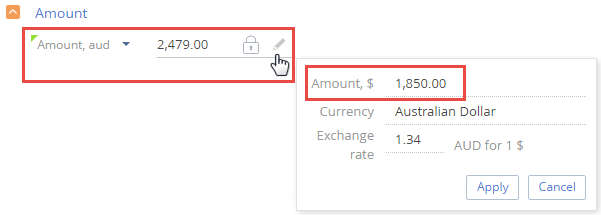
After changing currency in a filled-in multi-currency field, the specified amount will be automatically converted to the new value according to currency exchange rates. At the same time, the [Amount] field on the multi-currency edit pop-up displays the amount in base currency. This is a non-editable field. Working with currencies is covered in a separate article.
See also
•How to work with the corporate sales process
•How to work with a sales pipeline
•How to create an order based on an opportunity






