Transitions between campaign elements
Transitions between campaign elements are called “flows”. Flows are used to determine the sequence of campaign steps and conditions that the participants have to meet in order to advance to the next campaign step. To add the flows, select the needed campaign element on the diagram and click the arrow that appears.
Sequence flows are used to immediately advance participants to the next campaign step regardless of their response or filter conditions.
Sequence flows trigger automatically, with the intervals configured in the "Default campaign execution frequency" parameter. More information about this parameter is available in a separate article.
Condition flows transfer participants to the next campaign step only if certain conditions are met. For example, specific response was received from the participant, certain amount of time passed, etc. Condition flows are used to segment participants during a campaign or set up specific delays between campaign steps. There are three types of conditions:
-
delay before executing the next element
-
transition depending on participant response
-
transition depending on configured filters
You may configure several conditions for a single condition flow.
Note
If several conditions are configured for a single condition flow, only those campaign participants who match all conditions will be able to advance to the next campaign step.
Delay before executing the next element
Conditional flows have two options in the [Enable delay before executing an element?] field:
-
No, execute after the previous one. Select this option to advance the participants to the next step according to the default campaign execution frequency. Read more >>>
-
Yes, for specified time period. Select this option to advance the participants to the next step after a certain number of days (hours) at the specified time (Fig. 1).
Fig. 1 Transition delay example
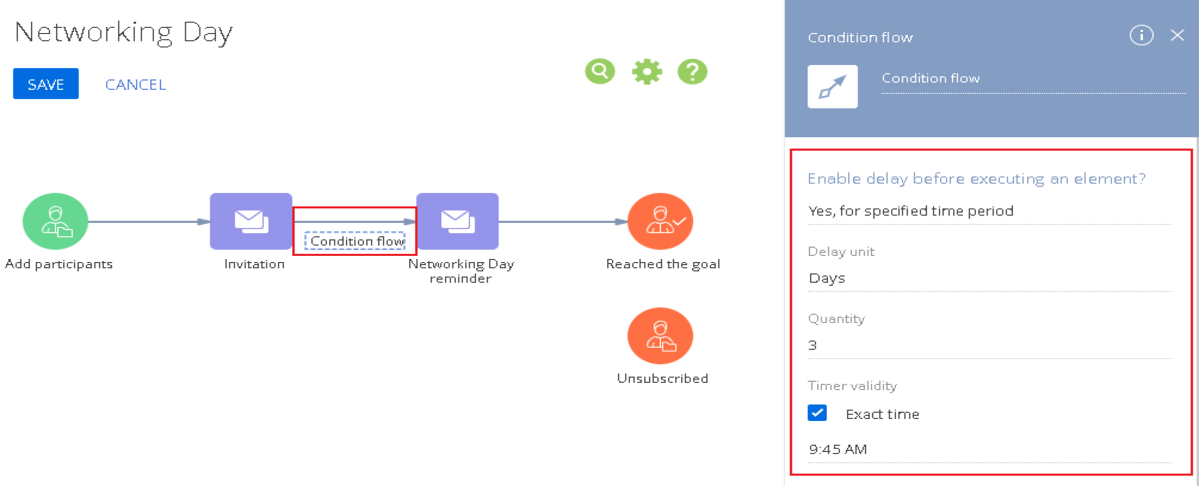
The campaign element with the configured transition delay is executed every day at the time indicated in the flow properties. Select a delay unit (days or hours) specify the number of days/hours in the [Quantity] field.
Wherein:
-
A 1-day delay equals a 24-hour delay. Delays are always recalculated to hours on the back end.
-
If the delay unit is “days” and the quantity is “1”, the element will be executed next day at the time specified in the [Execution time] field.
-
If the delay unit is “days” and the value is more than “1”, the element will be executed after the specified number of days, at the time selected in the [Execution time] field.
Transition depending on participant response
Certain campaign elements can have different responses from the participants that you can use as conditions for branching your campaigns. These elements are:
-
Add from landing page – participants are transferred based on their response on the landing page form (“form submitted”, “form not submitted”, “regardless of result”).
-
Add from event – responses of the event participants: “Participation confirmed“, “Participated”, “No response”, etc.
-
Marketing email — responses of trigger email participants: “Email delivered”, “Email opened”, “Email clicked”, etc.
Outgoing condition flows for these elements will have additional element-specific conditions. You can find more details about the condition flow setup depending on response in the description of each element.
Transition participants who match filter conditions
All condition flows have a filter-based condition. By configuring the transition filter, you may branch the campaign flow based on the campaign participant data. Select the “Set up filtering conditions” in the [Which conditions must the contacts meet to transition to the next step?] field (Fig. 2), to enable the filter.
The filter is applied to the campaign participant contacts. If the contact and its connected objects match filter conditions, the corresponding campaign participant transfers down the condition flow. For example, by filtering VIP clients, you can send them to a separate campaign branch with special steps and conditions, and regular customers will advance through the campaign according to the basic campaign steps.
You can configure any filtering conditions for the contact and the associated system objects. For example, within the same campaign, you can use different trigger emails, depending on the country and region of the campaign participant (Fig. 2).
Fig. 2 Transition depending on configured filters
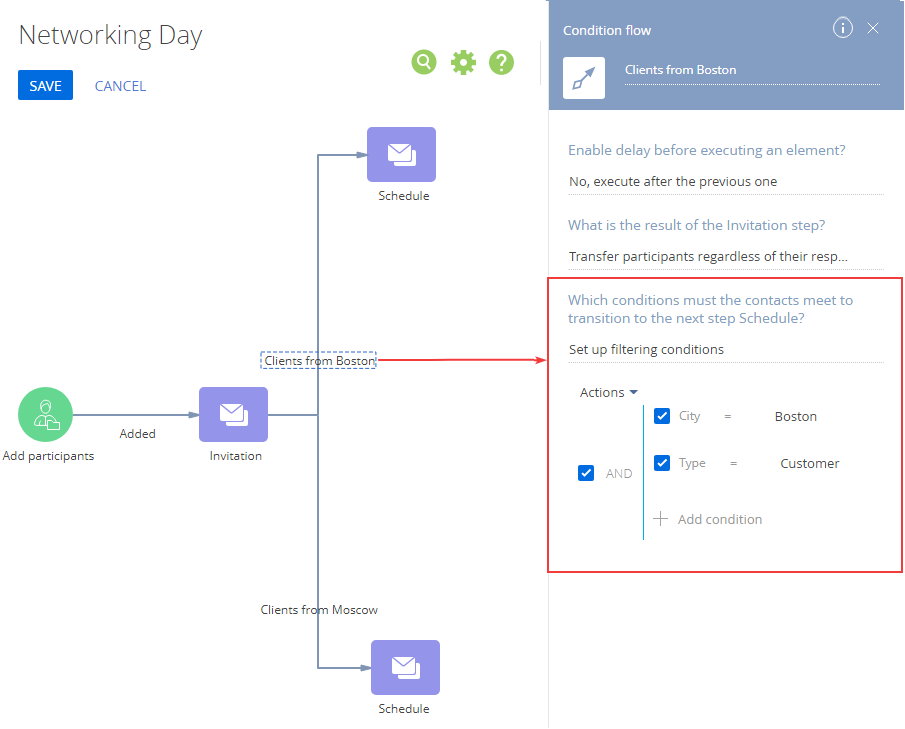
See also






