How to set up autofill for lead page fields not filled in by the customer
Some fields used in Creatio on lead pages may not be available in the customer web form. You can set up autofill for such fields depending on your landing page specifics and purpose.
We recommend that you start with setting up the autofill defaults for the [Need type] and [Need maturity] fields. For example, the subscription form for your hardware special offer can automatically be connected to the “Hardware” need type. Your web form for the customers who are ready to communicate in person or to place an order can be connected to the need maturity values: “Discovered” or “Sales-ready”.
On the [Default values] tab, you can set up the autofill defaults for the lead page fields. You can set up the autofill feature for any field type including the mapped ones. If you do so, the default value will be filled in the lead page field only if the customer left it blank.
To set up autofill of the lead fields:
1.Go to the [Default values] tab of the landing page. Click the  button on the [Default values for the lead fields] detail (Fig. 1).
button on the [Default values for the lead fields] detail (Fig. 1).
Fig. 1 Filling out the [Default values for the lead fields] detail
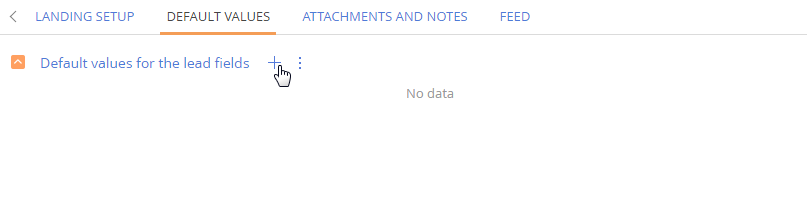
2.Select the [Need type] field (Fig. 2).
Fig. 2 Selecting a field that must be filled in automatically
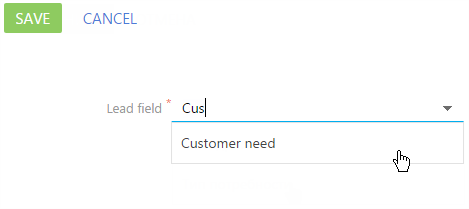
3.In the [Value] field, select the value which will be used to fill in the need type, for example, "Need for our products” .
4.Click the [Save] button to save the new folder (Fig. 3).
Fig. 3 Saving the autofill settings of the fields
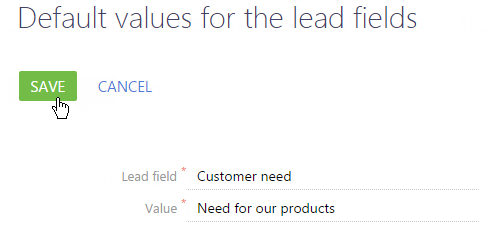
After the landing page form is submitted, the [Customer need] field will be filled in automatically (Fig. 4).
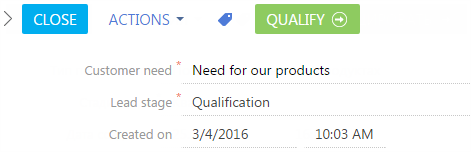
See also
•Setting up redirects from landing page forms
•How to set up landing page using Creatio on-site
•Lead source and website activity tracking
•How to create a landing page on your website






