How to sort queue elements on the home page by the object columns
You can customize the display order of the queue elements by applying sorting by one or several columns of the queue object. For example, you can configure the applications to display in the ascending order of the registration date. The queue priority also influences the record sorting.
The sorting order of queue elements on the home page is as follows:
1.By queue priority (if an agent works with several queues with the same queue object).
2.By sorting parameters specified in object. The parameters configuration applies to all queues generated by the current object.
Note
Learn more about elements sorting order on the home page from a separate article.
To display applications with a high priority that are registered as a result of the client's personal visit to the bank that were created earlier on the agent desktop, you need to first set up the sorting conditions for the application by source and then by registration date. To set up:
1.Go to the [Queues] section.
2.Open the [Queues setup] view.
3.Select the [Queue sorting setup] action in the [Queues] section. The [Queue objects] lookup will open.
4.Select the "Application" object at the top.
5.Click the [New] button at the bottom. In the new window, select the application column for sorting. In this case, it is the [Source] column.
6.Select the “Ascending” sorting order to display the records with the “Personal visit” source at the top of the list.
7.Specify the sorting position. This value determines the order in which the sorting is executed by more than one column. In the field specify a whole integer number, for example, “1, 2, 3...”. The sorting is performed by the column with a higher position. Specify "1" as the [Source] column position (Fig. 1).
Fig. 1 Example of a queue object column
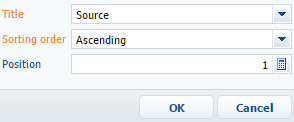
8.Add one more object column in the queue: [Title] – "Registration date", [Sorting order] – "Ascending", [Position] – "2".
9.Close the [Queue objects] lookup.
As a result, all the applications within the agent desktop will be first sorted by source and then by registration date. The applications registered as a result of a client's personal visit to the bank are the first to be processed, then the applications registered on the website, etc. Taking this into account, the earliest registered applications among those with the "Personal visit” source will be processed first.
See also
•How to create and populate a dynamic queue
•How to create and populate a static queue
•How to set up a regular or a blind queue on the home page
•Managing records displayed in the home page via regular and blind queues
•Sorting records on the home page
•Processing casesapplications from a regular queue in the home page.
•Processing casesapplications from a blind queue in the home page






