•How to view a list of available tags?
•How to edit and delete existing tags?
How to view a list of available tags?
Open a section page. In the filter area, click the  button. Hover the mouse cursor over the displayed field. A list of all tags available in current section will be displayed (Fig. 1).
button. Hover the mouse cursor over the displayed field. A list of all tags available in current section will be displayed (Fig. 1).
Fig. 1 A list of available tags
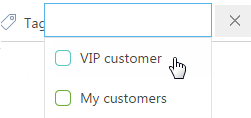
A system administrator has permission to display a list of all section tags. One way to manage an object record is to create and edit a lookup based on that object (e.g., to edit the existing tags in the [Activities] section, create a lookup based on the “Activity section tag” object). All tags of the corresponding section will be viewable as records of that lookup. Users with system administrator privileges will have access to all tags of all users (including private tags) this way.
How to edit and delete existing tags?
Tags can be edited and deleted by modifying records in the corresponding section tag object (e.g., “Contacts section tag”, “Accounts section tag”, etc.). One way to manage an object record is to create and edit a lookup based on that object (e.g., to edit the existing tags in the [Activities] section, create a lookup based on the “Activity section tag” object). Standard access permissions apply.
A user with access to the [Lookups] section has permission to delete tags. Create a lookup with a tag of the specific section as an object (for example, “Activity section tag”). Find the tag to delete in the created lookup and click the  button.
button.
Video tutorials






