For convenience, the section records can be sorted by the values in the selected column in ascending or descending order.
To sort records, select the [Sort by] command in the [View] menu. The columns displayed on the section page are listed in the menu. The sorting order (ascending or descending) is indicated next to the name of the column by which sorting is done. For example, all records of the Activities section can be sorted by the values in the [Due] column in descending order (Fig. 1).
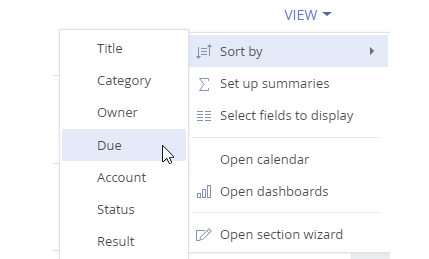
To sort records by column, select the [Sort by] command in the [View] menu. Then select the needed column. Selecting the column repeatedly changes the sort order. To display the needed column in the menu, set up the section list.
In the list view you can quickly sort records by clicking the column caption (Fig. 2).
Fig. 2 Quick data sorting in the list view
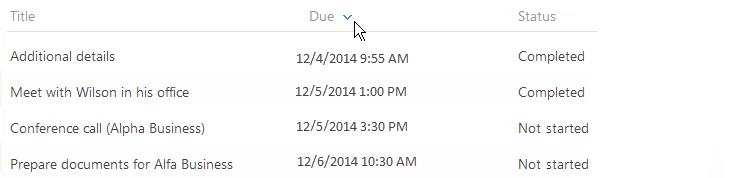
Note
Creatio automatically saves sorting parameters for each user individually. To return to the default sorting parameters, click the [Restore default settings] button in the user profile. In this case, all custom settings including sorting will be discarded in all system sections.
See also
Video tutorials






