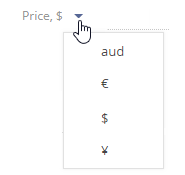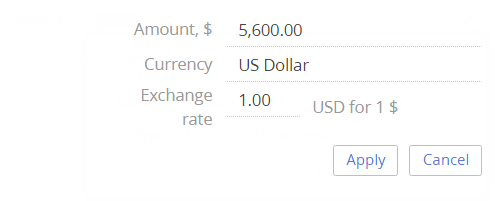How to work with currency fields
In Creatio, you can enter monetary amounts in the special currency fields. For example, you can specify a product price in a “currency” field.
Currency fields store both the monetary amount and the currency in which this amount is specified. Click a currency field title to view the list of available currencies. The list contains currencies that are available in the [Currency] lookup (Fig. 1).
Fig. 1 Selecting currency from the list in the currency field
Note
If the [Currency] lookup contains only one record, the list of currencies in the currency field will be unavailable.
If you change currency in a populated currency field, the amount will be automatically converted to the new value according to currency exchange rates.
Note
Read more about how Creatio converts currencies in a separate article.
Clicking the  button in the currency field displays an additional edit window (Fig. 2).
button in the currency field displays an additional edit window (Fig. 2).
Fig. 2 Additional currency field edit window
In this window you can:
-
View the equivalent of the specified monetary amount in the base currency in the [Amount] field. This is a non-editable field.
-
Change the currency of the monetary amount (will be recalculated automatically).
-
Edit the exchange rate of a currency in relation to the base currency, the amount will be recalculated automatically. The new rate will be in effect only for the current record.
Note
Use the [Base currency] system setting to specify the “base currency”. All exchange rates will be calculated according to the base currency.
-
View the value of the multiplicity ratio between the specified currency and the base currency when determining the exchange rate.
Note
When you select the base currency, the [Rate] field is automatically filled in with the “1” value and becomes grayed-out.
To save changes in the additional window, click the [Apply] button or anywhere outside of the currency field edit window.
See also